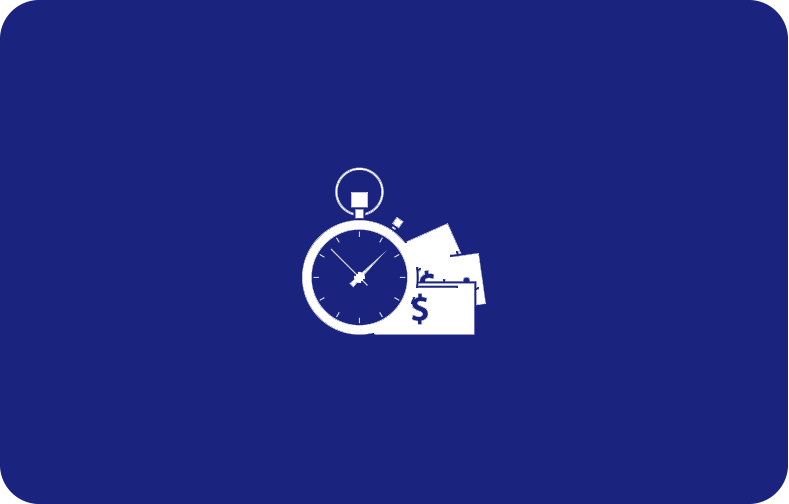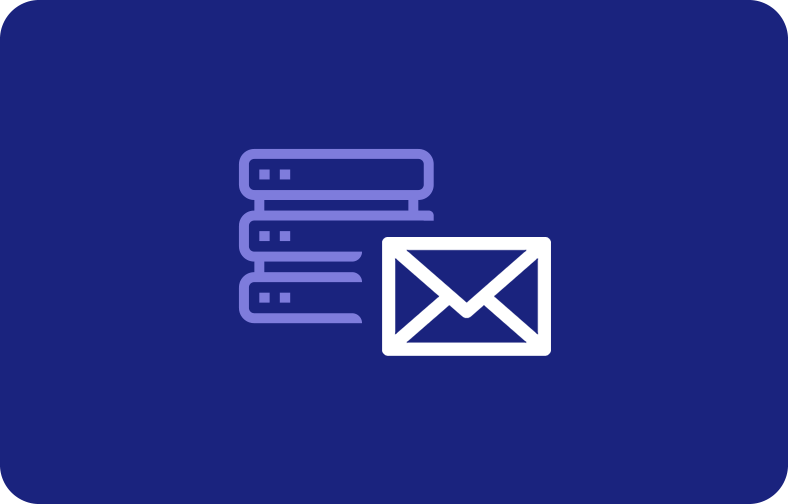Windows 10 and How to Use It for a Cloud Server

Using Windows for a cloud server can be a viable option for certain scenarios, such as testing, development, or small-scale deployments. However, it's important to note that Windows is primarily designed for desktop use and has limitations compared to server-specific operating systems like Windows Server. Nonetheless, if you still want to use Windows as a cloud server, here's a comprehensive guide to help you get started.
-
-
Discover How to Set Up Windows as a Cloud Server: 15 Comprehensive Guides
- 1. Choose a Cloud Provider
- 2. Create a Virtual Machine
- 3. Choose Windows 10 Image
- 4. Configure VM Settings
- 5. Deploy the Virtual Machine
- 6. Connect to the Virtual Machine
- 7. Configure Windows 10
- 8. Install and Configure Applications
- 9. Data Management
- 10. Monitoring and Maintenance
- 11. Scaling and High Availability
- 12. Security Considerations
- 13. Cost Optimization
- 14. Backup and Disaster Recovery
- 15. Documentation and Support
- Best Windows VPS Hosting Plans & Server Services
- Windows VPS Server - Among the Best Windows VPS Hosting Services
-
How to Set Up a Windows Virtual Private Server
- 1. Choose a Hosting Provider
- 2. Select the Virtual Server Plan
- 3. Select the Windows Server Version
- 4. Configure Server Settings
- 5. Choose Server Location
- 6. Provision the Virtual Server
- 7. Connect to the Virtual Server
- 8. Configure Windows Server
- 9. Install Required Software
- 10. Set Up Security Measures
- 11. Configure Backup and Monitoring
- 12. Test and Validate
- 13. Migrate or Deploy Applications
- 14. Regular Maintenance and Updates
- 15. Ongoing Support and Monitoring
- Can I Get Windows 10 for Free?
- Is Windows 10 Outdated Now?
- How Long Will Windows 11 Be Supported?
- Download Windows 10 for Free on PC
- Setup a VPS on Windows 10
- The Difference Between Web Hosting and Windows Hosting
- Windows VPS Server
- Is Windows VPS Same as RDP?
- The Difference Between a Virtual Server and a VPN
- Why Do I Need Windows Virtual Server Hosting?
- Windows Based Virtual Server
- Why Are Windows Virtual Server So Expensive?
-
Discover How to Set Up Windows as a Cloud Server: 15 Comprehensive Guides
Discover How to Set Up Windows as a Cloud Server: 15 Comprehensive Guides
1. Choose a Cloud Provider
Select a cloud provider that supports running virtual machines (VMs) with Windows. Popular providers include Vultr VPS, OVH VPS, Microsoft Azure, Amazon Web Services (AWS), and Google Cloud Platform (GCP). Sign up for an account and access the cloud provider's management console.
2. Create a Virtual Machine
In the cloud provider's management console, navigate to the section where you can create a virtual machine. Specify the required parameters such as region, instance type, storage options, and networking settings. Ensure that you select a VM instance type that supports Windows.
3. Choose Windows 10 Image
When creating the virtual machine, you need to choose a Windows image or template provided by the cloud provider. Typically, these images are preconfigured with Windows 10 and come with the necessary licensing. Select the appropriate Windows version and edition that align with your requirements.
4. Configure VM Settings
Set the desired configuration for the virtual machine. This includes specifying the VM name, disk size, RAM allocation, CPU cores, and any additional settings provided by the cloud provider. You may also need to configure network settings, security groups, and firewall rules to control inbound and outbound traffic.
5. Deploy the Virtual Machine
Initiate the deployment of the virtual machine by confirming the settings and clicking on the deploy or create button. The cloud provider will provision the resources required for the VM and set up the necessary infrastructure.
6. Connect to the Virtual Machine
Once the virtual machine is deployed, you need to connect to it. Most cloud providers offer various remote access methods, including Remote Desktop Protocol (RDP) or web-based consoles. Follow the cloud provider's documentation to connect to the Windows virtual machine.
7. Configure Windows 10
Upon connecting to the Windows virtual machine, you'll have access to the desktop environment. Configure the Windows settings according to your needs, including network settings, Windows updates, security settings, and any other software installations or configurations required for your use case.
8. Install and Configure Applications
Install and configure the necessary applications on the Windows cloud server. This may include web servers, databases, development tools, or any other software required for your specific requirements. Ensure that you follow best practices and security measures when installing and configuring applications.
9. Data Management
Consider the appropriate data management strategy for your Windows cloud server. Determine how you will handle backups, data storage, and data synchronization. Cloud providers offer various storage services that can be utilized for data management, such as object storage, file storage, or database services.
10. Monitoring and Maintenance
Regularly monitor the performance and health of your Windows cloud server. Utilize the monitoring tools provided by the cloud provider or consider third-party monitoring solutions to ensure optimal performance and identify any issues. Stay up to date with Windows updates and patches to maintain security and stability.
11. Scaling and High Availability
Evaluate your scalability and high availability requirements. Depending on your needs, you may need to configure auto-scaling or load balancing features provided by the cloud provider to handle increased traffic or ensure high availability of your Windows cloud server.
12. Security Considerations
Implement appropriate security measures to protect your Windows 10 cloud server. This includes configuring firewalls, using secure access methods, applying security patches, and following best practices for user access control and data security.
13. Cost Optimization
Optimize the cost of running your Windows cloud server by monitoring resource utilization and adjusting the VM instance size as needed. Review the pricing model of the cloud provider and consider reserved instances or cost-saving options to optimize your expenditure.
14. Backup and Disaster Recovery
Establish a backup and disaster recovery strategy to protect your data and ensure business continuity. Regularly back up your Windows cloud server, and consider disaster recovery solutions provided by the cloud provider or third-party services.
15. Documentation and Support
Maintain documentation of your Windows cloud server setup, configurations, and any customizations made. Familiarize yourself with the cloud provider's documentation and support channels to troubleshoot any issues that may arise during the operation of your Windows cloud server.
Keep in mind that using Windows as a cloud server has its limitations compared to dedicated server operating systems like Windows Server. It is recommended to evaluate your requirements and consider if a server-specific operating system might better meet your needs.
Best Windows VPS Hosting Plans & Server Services
Below you can find a list with reputable Windows VPS hosting plans providers that have been known for their quality Windows VPS services. That said, it's always recommended to research and compare the current offerings and customer reviews before making a decision. Here are some well-regarded Windows VPS hosting providers:
-
Microsoft Azure
Microsoft Azure is a leading cloud computing platform that offers Windows VPS hosting. It provides a wide range of scalable Windows-based virtual machines with flexible pricing options. Azure offers excellent integration with other Microsoft services, strong security features, and global availability.
-
Amazon Web Services (AWS)
AWS offers Amazon EC2 instances that support Windows Server and Windows Desktop operating systems. Their Windows VPS hosting provides reliable performance, scalability, and a variety of instance types. AWS has a robust infrastructure and offers a comprehensive set of services for cloud hosting.
-
Kamatera
Kamatera is a cloud infrastructure provider offering Windows VPS hosting. They provide customizable virtual machines with SSD storage, high network performance, and global data center locations. Kamatera is known for its flexible pricing plans, responsive customer support, and a user-friendly management interface.
-
Vultr
Vultr is a cloud hosting provider that offers Windows VPS hosting along with other cloud services. They provide a simple and intuitive control panel, high-performance SSD storage, and various server locations worldwide. Vultr is known for its affordable pricing, reliable infrastructure, and quick server provisioning.
-
A2 Hosting
A2 Hosting is a popular web hosting company that offers Windows VPS hosting solutions. They provide fully managed VPS plans with optional Windows Server installations. A2 Hosting is known for its fast and reliable servers, excellent customer support, and solid performance.
-
Hostwinds
Hostwinds offers Windows VPS hosting with a range of customizable plans. They provide SSD storage, various server configurations, and the option to choose between different Windows Server versions. Hostwinds is known for its reliable infrastructure, competitive pricing, and 24/7 customer support.
-
Liquid Web
Liquid Web is a managed hosting provider that offers Windows virtual server hosting solutions. They provide fully managed VPS plans with proactive monitoring, automatic backups, and a high level of server management. Liquid Web is known for its excellent customer support, robust infrastructure, and premium hosting services.
-
DreamHost
DreamHost is a web hosting company that offers Windows virtual server hosting along with their other hosting solutions. They provide scalable VPS plans with SSD storage, unlimited bandwidth, and optional Windows Server installations. DreamHost is known for its strong reputation, solid performance, and reliable customer support.
-
InterServer
InterServer offers Windows virtual private server hosting with flexible plans and competitive pricing. They provide various server configurations, SSD storage, and unlimited data transfer. InterServer is known for its affordable pricing, reliable infrastructure, and a wide range of hosting options.
-
Contabo
Contabo is a hosting provider offering Windows VPS hosting plans. They provide powerful VPS servers with SSD storage, dedicated resources, and low-latency network connections. Contabo is known for its competitive pricing, reliable performance, and data center locations in Europe and the United States.
Windows VPS Server - Among the Best Windows VPS Hosting Services
Looking for the perfect Windows VPS solutions for your business? Look no further!
Our Windows VPS service provides you with the ideal combination of dedicated server power, performance, and flexibility, all while keeping costs low. With our range of Standard, CPU-optimized, and Memory-optimized plans, you can select the option that best suits your specific requirements.
Experience the convenience of 24/7 online access to your virtual server, ensuring maximum reliability and exceptional performance. Our Windows virtual server solution is designed to meet your business needs and deliver a seamless hosting experience. Let us assist you in finding the right Windows VPS solution to elevate your business to new heights.
In order thoroughly research and compare the features, pricing, and customer reviews of these hosting providers to find the one that best suits your specific needs and budget.
If you want to try our Windows VPS solutions know that you can. Our dedicated server subscription plans start from just 3.99 per month. Otherwise, you can try our Windows VPS hosting plans for free with our 7-day risk-free trial.
(We're also one of the really cheap VPS hosting services! See here.)
How to Set Up a Windows Virtual Private Server
Setting up a Windows dedicated server (i.e., VPS server) involves several steps to ensure a smooth and successful deployment. Here's a comprehensive guide to help you set up a Windows VPS server:
1. Choose a Hosting Provider
Select a reputable hosting provider that offers Windows VPS services. Consider factors such as reliability, performance, customer support, pricing, and data center locations. Examples of hosting providers include Microsoft Azure, Amazon Web Services (AWS), and various other hosting companies.
2. Select the Virtual Server Plan
Choose a Windows VPS plan that aligns with your requirements in terms of resources, performance, and budget. Consider factors such as CPU cores, RAM, storage, bandwidth, and scalability options. Opt for a plan that offers the necessary resources to support your applications or website.
3. Select the Windows Server Version
Choose the appropriate Windows Server version for your needs. Options may include Windows Server 2019, Windows Server 2016, or Windows Server 2012. Ensure compatibility with your applications and any specific requirements you may have.
4. Configure Server Settings
Configure the server settings based on your requirements. Specify the server name, administrative password, and other relevant settings during the initial setup process. Ensure strong security practices by using complex passwords and enabling necessary security features.
5. Choose Server Location
Select the desired server location based on factors such as proximity to your target audience, compliance requirements, and network latency considerations. Many hosting providers offer multiple data center locations to choose from.
6. Provision the Virtual Server
Once you have selected the plan, Windows Server version, and server location, provision the VPS server. Follow the hosting provider's instructions to initiate the provisioning process. This may involve confirming the server settings, accepting terms of service, and completing the purchase process.
7. Connect to the Virtual Server
After provisioning, you will receive access credentials to connect to the VPS server. Most hosting providers offer remote access methods such as Remote Desktop Protocol (RDP) or web-based consoles. Use the provided credentials to establish a remote connection to the VPS server.
8. Configure Windows Server
Upon connecting to the VPS server, configure Windows Server settings according to your needs. This includes configuring network settings, enabling firewalls, setting up security measures, installing necessary software, and applying Windows updates.
9. Install Required Software
Install any required software or applications on the Windows VPS server. This may include web servers (such as IIS), databases (such as Microsoft SQL Server), control panels, or any other software necessary for your specific use case.
10. Set Up Security Measures
Implement appropriate security measures to protect your Windows VPS server. This includes configuring firewalls, applying security patches and updates, using secure access methods, and implementing best practices for user access control and data security.
11. Configure Backup and Monitoring
Set up a backup strategy to ensure data protection and disaster recovery. Configure regular backups of your VPS server and implement monitoring tools or services to monitor server performance, resource utilization, and security.
12. Test and Validate
Before deploying your applications or websites to the production environment, thoroughly test and validate the functionality and performance on the Windows VPS server. This ensures that everything is working as expected and allows you to identify and resolve any issues or inconsistencies.
13. Migrate or Deploy Applications
Migrate or deploy your applications, websites, or services to the Windows VPS server. Follow the appropriate steps for your specific applications, including configuring domain settings, database connections, and any required dependencies.
14. Regular Maintenance and Updates
Perform regular maintenance tasks on the Windows VPS server, such as applying updates and patches, monitoring server performance, optimizing resource utilization, and reviewing security measures. Regularly review and update your applications and software as needed.
15. Ongoing Support and Monitoring
Ensure ongoing support and monitoring of your Windows VPS server. Stay updated with the hosting provider's support channels, documentation, and resources. Implement monitoring tools or services to receive alerts and notifications regarding server performance, security threats, and any potential issues.
Can I Get Windows 10 for Free?
No, you cannot legally obtain Windows for free. Windows is a commercial operating system developed by Microsoft and is subject to copyright laws. To use Windows, you typically need to purchase a valid license from Microsoft or obtain it through a legitimate channel, such as purchasing a computer with Windows pre-installed. While there might be unauthorized sources or methods claiming to provide free copies of Windows, engaging in such activities is illegal and may expose you to security risks or other legal consequences. It is always recommended to obtain software licenses through official and authorized means.
Is Windows 10 Outdated Now?
As of my knowledge cutoff in September 2021, Windows is not considered outdated. It is still a widely used and supported operating system by Microsoft. However, it's worth noting that Microsoft regularly releases new versions and updates to improve functionality, security, and performance.
Windows 11 was announced by Microsoft in June 2021, which is expected to be the successor to Windows. For the most up-to-date information, I recommend checking Microsoft's official website or relevant news sources for any developments regarding Windows operating systems.
How Long Will Windows 11 Be Supported?
According to Microsoft's Windows lifecycle policy, Windows 11 is expected to receive 10 years of support from the date of its general availability.
This includes both security updates and technical support. However, it's important to consult Microsoft's official documentation for the most accurate and up-to-date information on support timelines.
Download Windows 10 for Free on PC
No, you cannot legally download Windows for free on your PC. Windows requires a valid license that must be obtained through legitimate means, such as purchasing it from Microsoft.
Setup a VPS on Windows 10
Setting up a Virtual Private Server (VPS) on Windows involves installing virtualization software and creating a virtual machine. Here are the basic steps to get started:
-
Choose virtualization software: Select a virtualization platform such as Oracle VirtualBox or VMware Workstation Player.
-
Download and install the virtualization software: Visit the official website of the chosen virtualization software and download the installer. Run the installer and follow the on-screen instructions to complete the installation.
-
Download a Windows Server ISO: Obtain a Windows Server ISO file from the official Microsoft website or a licensed distributor.
-
Create a new virtual machine: Open the virtualization software and create a new virtual machine.
Specify the desired configuration parameters, such as RAM, disk space, and CPU allocation. During the creation process, choose the option to install the operating system from an ISO file.
-
Install Windows Server: Start the newly created virtual machine and select the Windows Server ISO file as the installation source. Follow the Windows Server installation wizard to install the operating system.
-
Configure network settings: Set up the network configuration for the virtual machine, including IP address, subnet mask, and gateway, to ensure connectivity.
-
Install additional software: Install any necessary software or applications on the virtual machine, such as web servers, database servers, or other tools required for your specific needs.
Once you have completed these steps, your VPS on Windows should be ready for use. Remember to regularly update the operating system and maintain security measures to keep your VPS secure.
The Difference Between Web Hosting and Windows Hosting
Web hosting and Windows hosting are two different types of hosting services that offer distinct features and compatibility.
Web Hosting:
Web hosting refers to a service that allows individuals or businesses to make their websites accessible on the internet. It involves storing website files on a server and making them available for visitors to access through a web browser.
Web hosting can be categorized into different types such as shared hosting, VPS hosting, and dedicated hosting. It is platform-agnostic, meaning it can support websites built using various programming languages and frameworks like HTML, CSS, JavaScript, PHP, Python, and more. The operating system running on the server can be Linux, Unix, or Windows, depending on the hosting provider.
Windows Hosting:
Windows hosting specifically refers to web hosting services that use the Windows operating system on the server. It is designed to host websites and web applications built using Microsoft technologies such as ASP.NET, .NET Core, Microsoft SQL Server, and other Windows-specific frameworks.
Windows hosting supports programming languages like C#, Visual Basic, and F#. It offers compatibility with Microsoft's server-side technologies and integrates seamlessly with Microsoft tools and services.
The key difference between web hosting and Windows hosting lies in the operating system and technologies they support. Web hosting is a broader term that encompasses hosting services on various operating systems, while Windows hosting focuses on hosting websites built with Microsoft technologies.
The choice between the two depends on the specific requirements of your website or web application. If you are using Microsoft technologies or require specific Windows-based features, Windows hosting would be more suitable. Otherwise, a general web hosting service can meet your needs.
Windows VPS Server
A Windows VPS server is a virtualized server environment that runs on the Windows operating system. It offers dedicated resources and provides users with the functionality of a standalone server within a virtualized environment.
With Windows virtual private servers, you have full administrative control over the server, allowing you to install and configure software, manage files and databases, and customize the server environment according to your specific requirements. It offers greater flexibility and scalability compared to shared hosting, as you have dedicated resources that are not shared with other users.
Windows virtual private servers are commonly used for hosting websites, web applications, game servers, remote desktop access, and other software applications that require Windows-based functionality. They support Microsoft technologies such as ASP.NET, .NET Core, Microsoft SQL Server, and offer compatibility with Windows-specific frameworks and tools.
By using a Windows VPS server, you can leverage the advantages of virtualization technology, such as efficient resource utilization, easy scalability, and isolation from other virtual servers. It provides a cost-effective solution for individuals and businesses that need the features and capabilities of a Windows-based server environment without the expense of a dedicated physical server.
Is Windows VPS Same as RDP?
No, Windows VPS and RDP (Remote Desktop Protocol) are not the same.
Windows VPS servers refers to a virtualized server environment running on the Windows operating system, providing dedicated resources and functionality similar to a standalone server within a virtualized environment.
RDP, on the other hand, is a protocol developed by Microsoft that allows users to remotely access and control a Windows-based computer or server over a network connection. RDP enables users to access the graphical user interface (GUI) of a remote Windows machine and interact with it as if they were physically present at that machine, providing remote desktop access. RDP can be used to connect to a Windows VPS or any other Windows-based machine that has RDP enabled.
The Difference Between a Virtual Server and a VPN
A VPS (Virtual Private Server) is a virtualized server environment that provides dedicated resources and functionality similar to a standalone server. It is used for hosting websites, applications, or other server-based tasks.
A VPN (Virtual Private Network), on the other hand, is a network technology that allows users to create a secure connection over the internet. It encrypts the user's internet traffic and routes it through a server located in a different location, providing privacy, anonymity, and security while accessing the internet.
Why Do I Need Windows Virtual Server Hosting?
There are several reasons why you might need Windows VPS hosting:
1. Windows-specific applications: If you need to run software or applications that are built specifically for the Windows operating system, Windows VPS hosting provides the necessary environment and compatibility.
2. Dedicated resources: Windows VPS hosting offers dedicated resources, including CPU, RAM, and storage, ensuring consistent performance and scalability for your website or application.
3. Full administrative control: With Windows VPS hosting, you have complete administrative control, allowing you to customize and configure the server environment according to your specific requirements.
4. Enhanced security: Windows VPS hosting provides a secure environment, isolating your server from other users and offering features like firewalls and secure remote access.
5. Cost-effectiveness: Compared to dedicated servers, Windows VPS hosting offers a more affordable solution with similar functionalities, making it an attractive option for individuals and businesses with specific Windows-based needs.
Windows Based Virtual Server
A Windows-based VPS (Virtual Private Server) is a virtualized server environment that runs on the Windows operating system. It provides dedicated resources and functionality similar to a standalone Windows server within a virtualized environment. It is designed to host websites, web applications, or other software that requires compatibility with Microsoft technologies such as ASP.NET, .NET Core, and Microsoft SQL Server. A Windows-based VPS allows users to leverage the features and capabilities of a Windows server environment without the need for a dedicated physical server.
Why Are Windows Virtual Server So Expensive?
Windows VPS hosting tends to be relatively more expensive compared to other hosting options due to several factors:
1. Licensing costs: Windows operating system licenses can add to the overall cost of the hosting service.
2. Resource requirements: Windows-based software and applications may require higher resource allocations, which can contribute to the cost.
3. Windows-specific technologies: Windows VPS hosting often supports Microsoft technologies, which can increase the cost due to proprietary software and compatibility requirements.
Frequently Asked Questions
What Does Windows 10 Include?
Windows is a comprehensive operating system that includes a range of features and functionalities. Some key components of Windows include the Start Menu, Microsoft Edge web browser, Windows Defender antivirus, Cortana virtual assistant, File Explorer, Taskbar, Action Center, and a variety of built-in apps for productivity, communication, and entertainment.
Do I Have Windows 10 on My Computer?
You can check if your computer runs Windows by going to "Settings" > "System" > "About" on your computer.
Can You Downgrade From Windows 11 to 10?
Yes, it is possible to downgrade from Windows 11 to Windows. However, the process may involve reinstalling the operating system and may result in data loss.
How to Upgrade From 8.1 to 10 for Free?
To upgrade from Windows 8.1 to Windows for free, you can use the official Windows Media Creation Tool. Download the tool from Microsoft's website and follow the on-screen instructions for the upgrade process.
Are Windows 10 Keys No Longer Available for Sale?
No, Windows keys are still available for sale. Microsoft continues to sell Windows licenses through authorized retailers and their official website. These licenses can be purchased for both new installations and upgrades from previous versions of Windows, providing a valid and legal way to obtain a Windows key.
What Is the Lowest Price for VPS Hosting?
The lowest price for VPS hosting can vary depending on the hosting provider and the specific configuration and features included in the plan. Generally, you can find VPS hosting plans starting from around 5 to 10 per month. However, it's important to consider factors like the amount of resources, support quality, and reliability when choosing a VPS hosting provider.