Installing MetaTrader on Windows 2012 Server
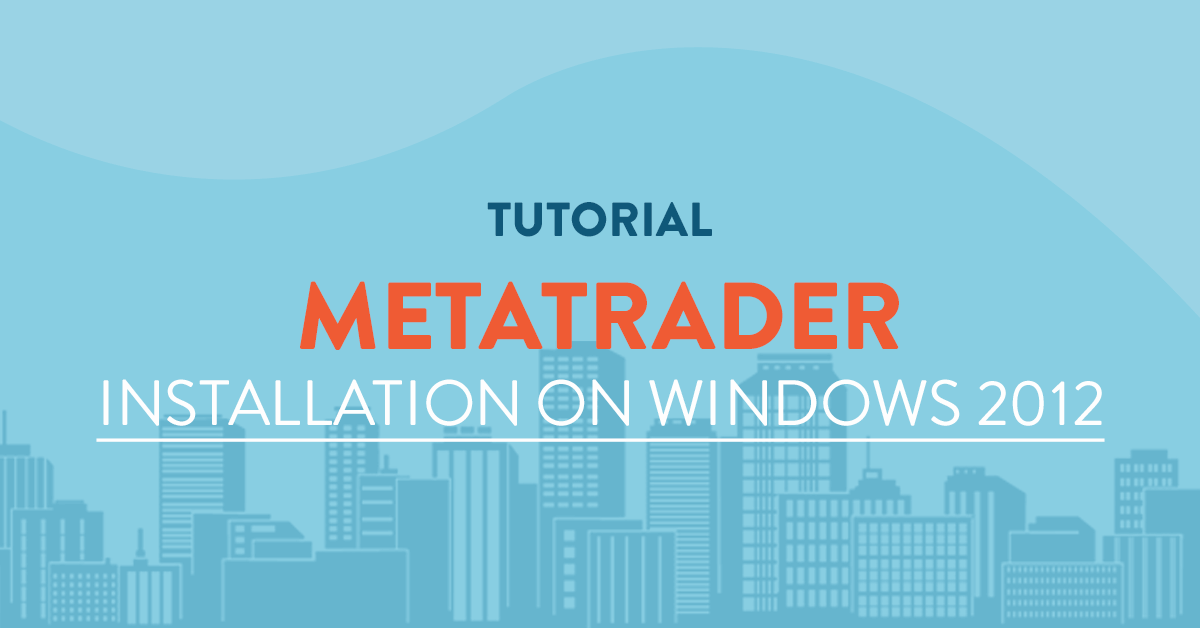
Introduction
What is Metatrader?
Metatrader is a software developed by MetaQuotes Software for online trading. It is widely used by retail exchange traders and acts as a client to a server usually ran by a brokerage firm who uses the software to provide their clients with the current status of the market, price charts, indicators and for managing and placing an order on the brokerage firm. It is an extensible software which allows clients to run scripts and robots to automate trading and updating of stocks.
As in the other tutorials we have two versions of Metatrader which is version 4 and 5. Basically the two version has the same purpose but the only difference is that version 5 is the latest of the two.
Prerequisites
- You have a Windows 2012 Server from vpsserver.com. If not yet, you can order a new plan at https://www.vpsserver.com/plans/. Their pricing are very competitive compared to others and usually, building of the Windows server itself taken only a short time to finish.
- You have a Remote Desktop Client for Windows. If you are on Linux and Mac you can check out other Remote clients available for your platform. For Linux you can check out RealVNC Viewer, Remmina, Teamviewer or TigerVNC. For Mac you can download [https://itunes.apple.com/en/app/microsoft-remote-desktop/id715768417?mt=12] (Microsoft Remote Desktop Client).
Disabling IE Security Temporarily
Every Windows server comes preped with an overly secure IE Security settings. It blocks every websites and notify you of any links that you will visit.
Here is how to do it.
First, click on Start and search for Server Manager, click on it to open the window.
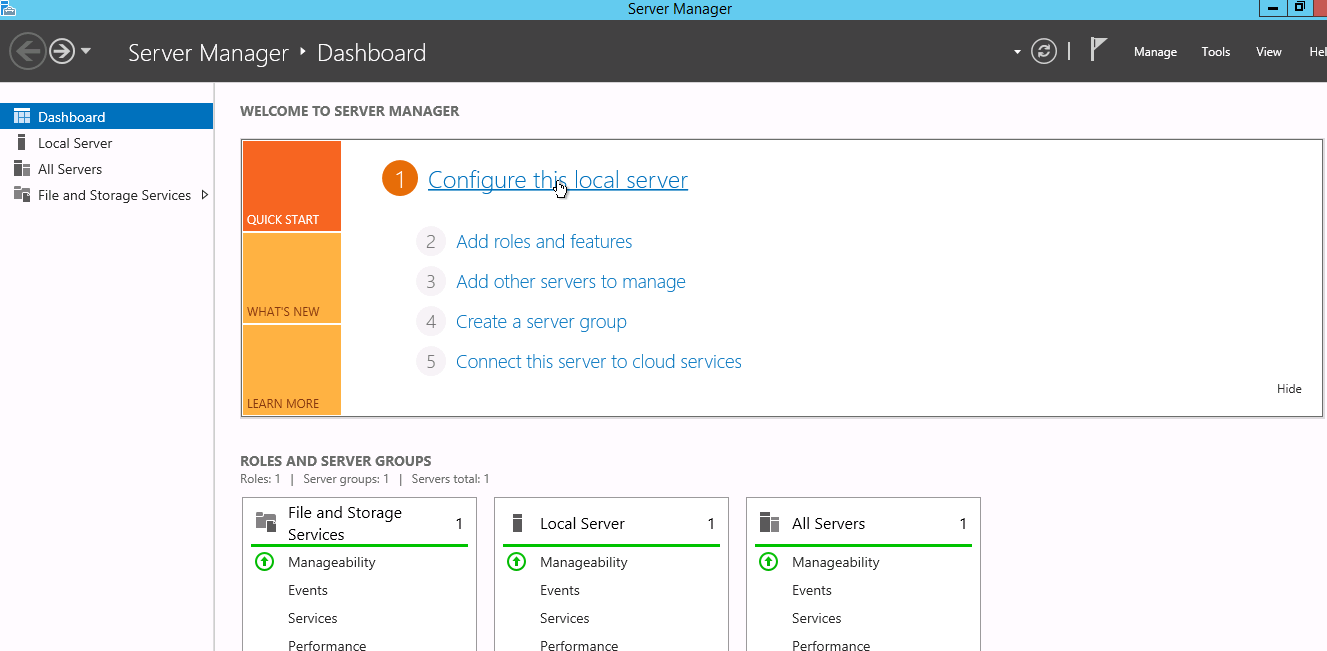
Once you are on the Server Manager click on Configure this local server. You will then be taken to local server administration window.
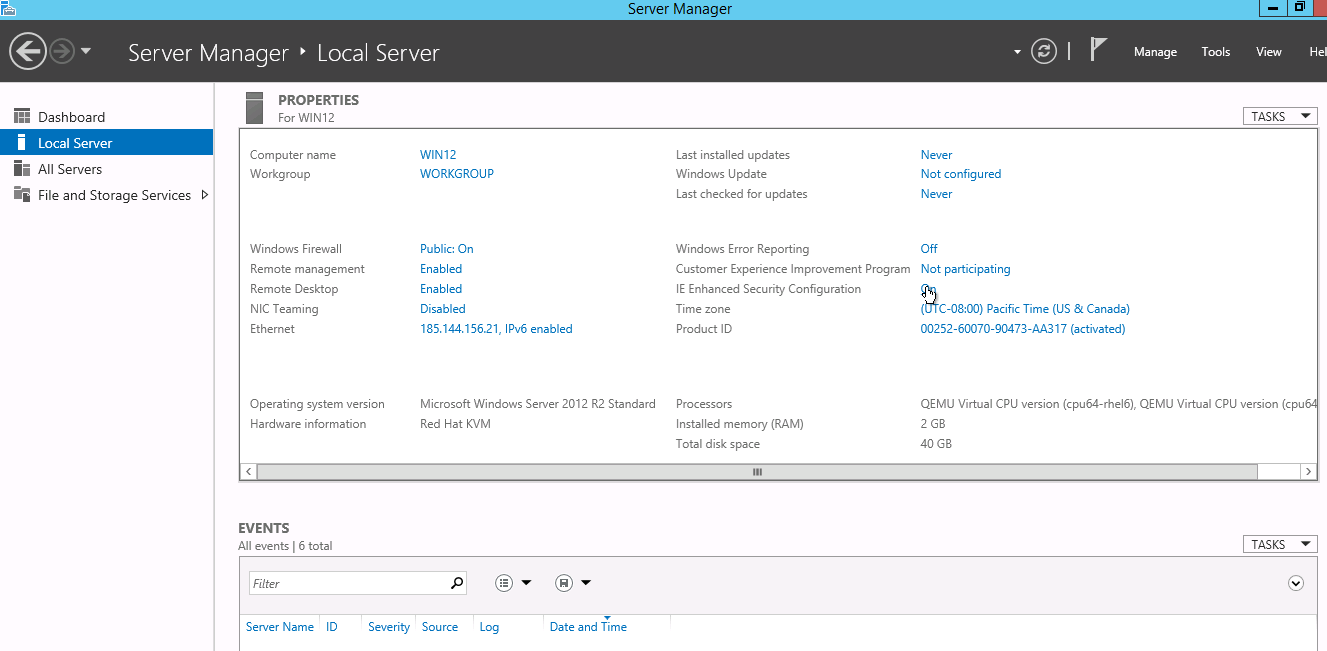
Now click on On in IE Enhanced Security Configuration.
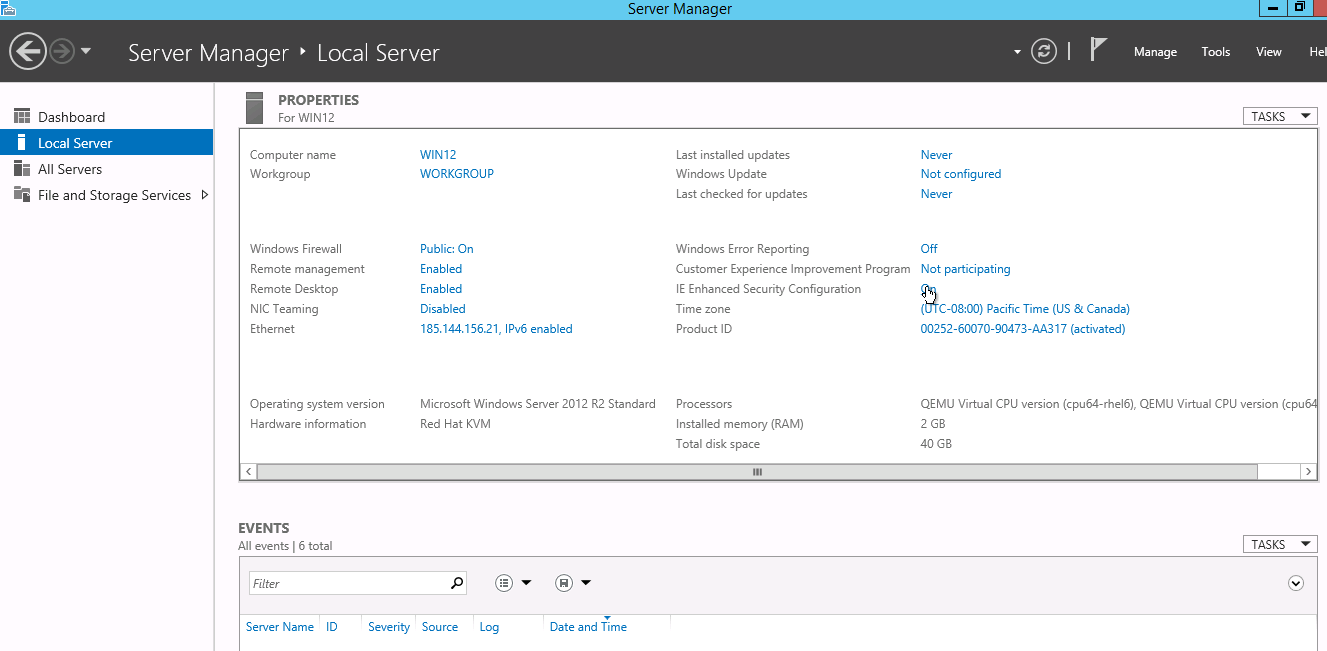
Then select Off for Administrators and click OK.
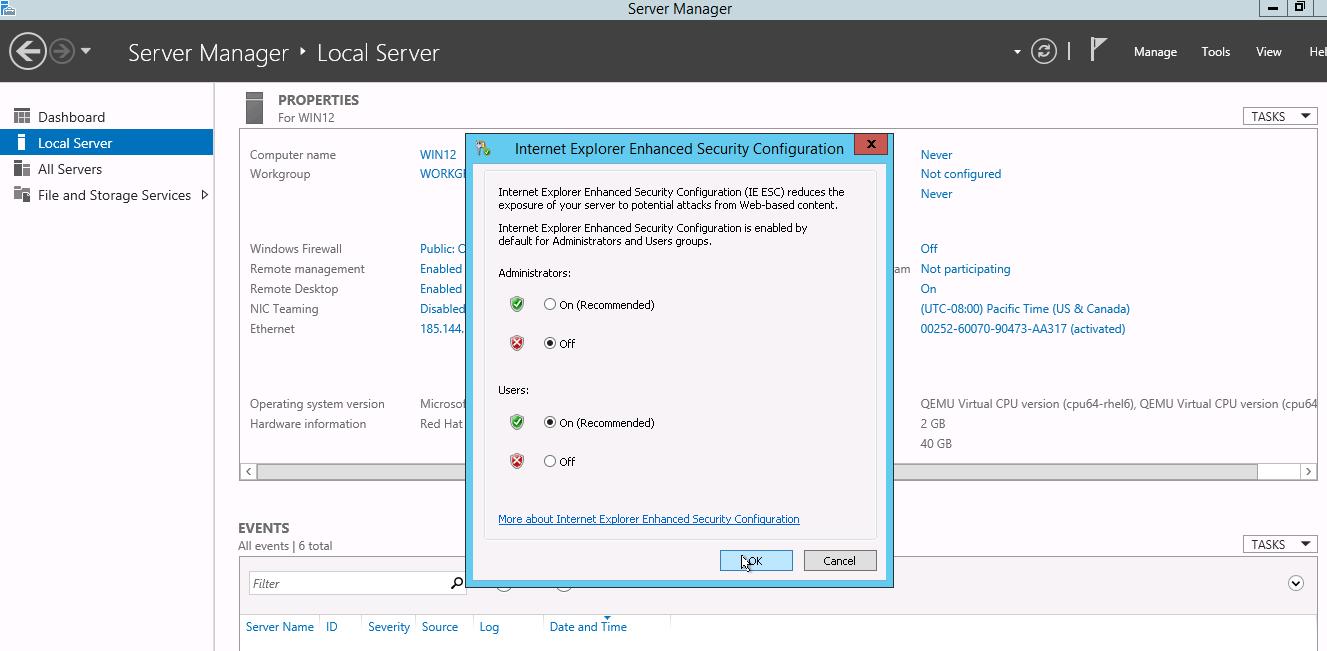
Close the Server Manager to finish the step. That is all you will need to disable Enhanced IE Security for now. You can turn it On later once you are finished installing Metatrader.
Installing Metatrader 5
To install MetaTrader 5 you will need to go to http://www.metatrader5.com/en/download and click on Download MetaTrader 5. It will then download the application so you can install it afterwards.
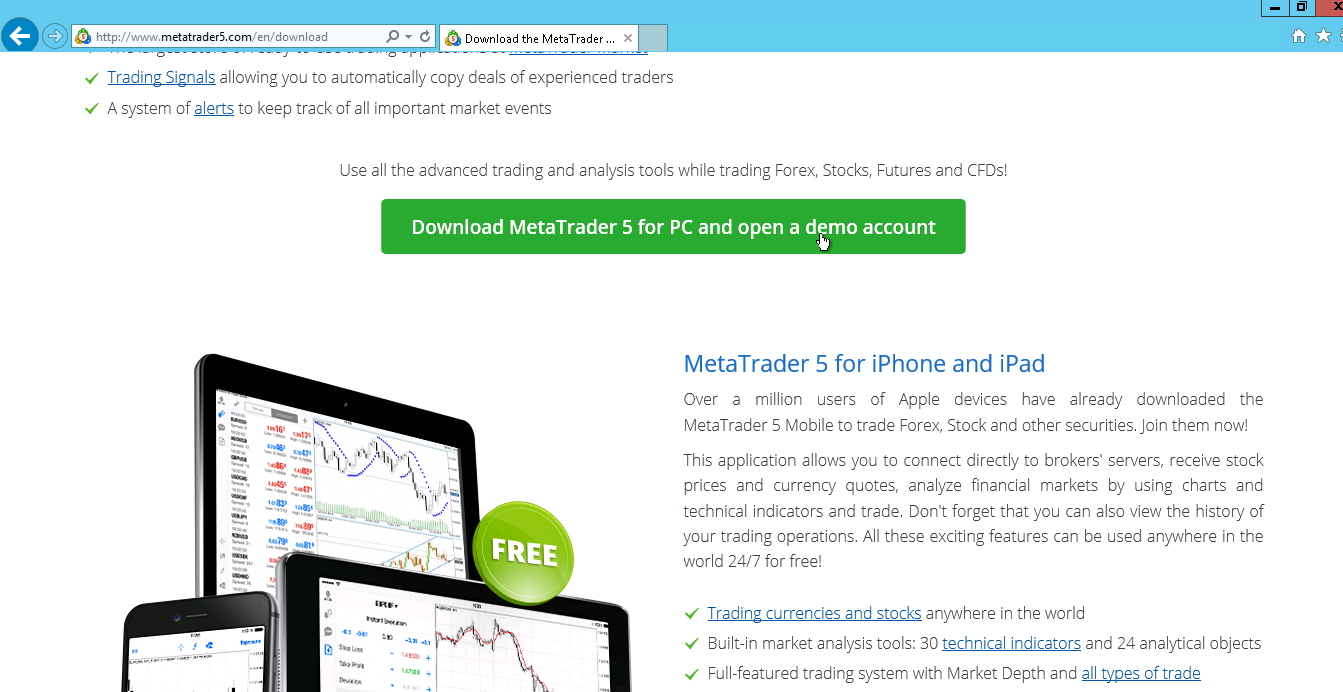
Once the download is complete, open the application to install, You will first be greeting with a Terms of License page. Click Yes, I agree with all terms of this license agreement and click Next.
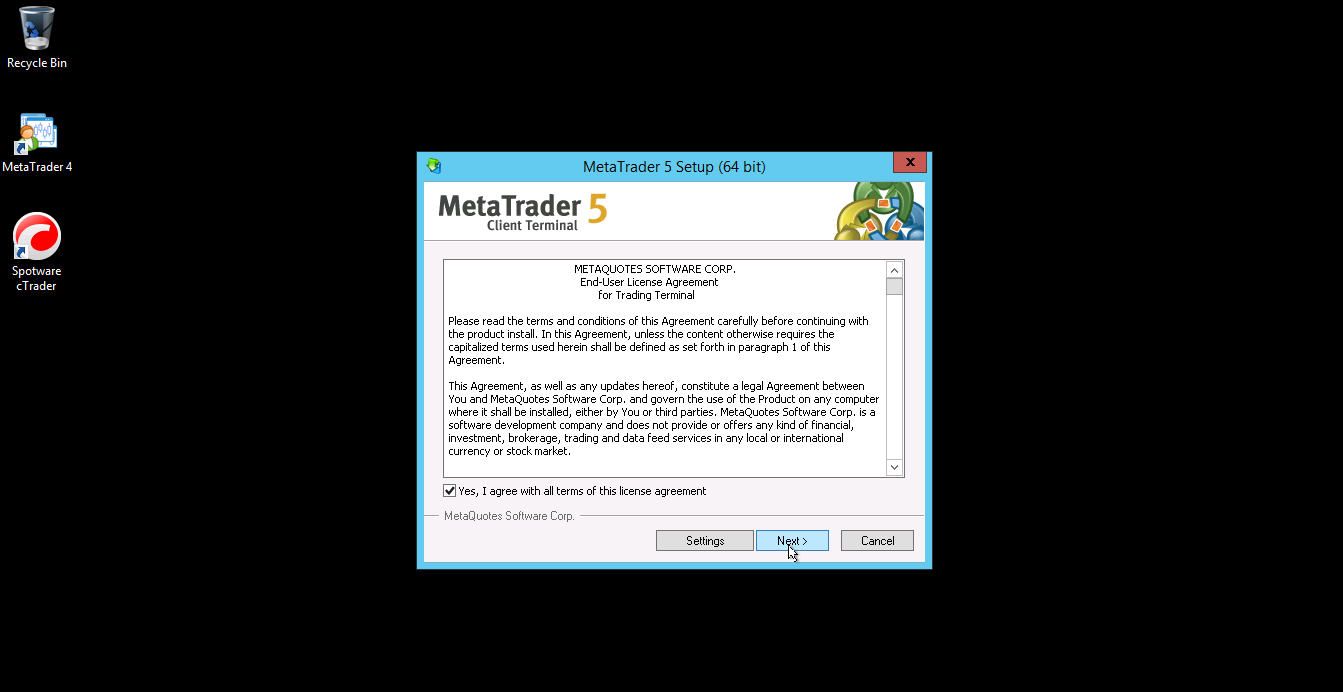
Afterwards it will download the required files, wait for the download to complete then hit Next.

Enter you account details such as your login name & password before you can start trading. If you want to create a demo account or try out the features of the software you can select "New Demo Account".
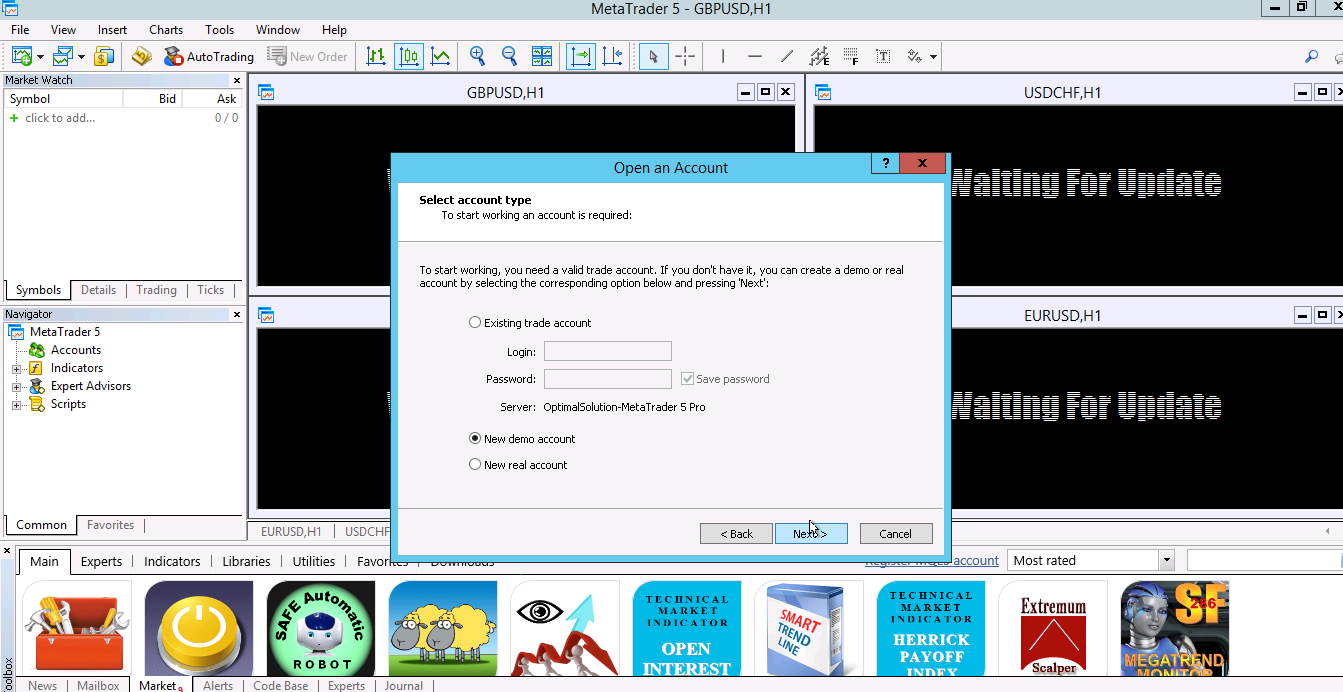
Thats it! you can now start trading or if you are new to stock trading you can have a demo account and practice.
I hope this guide is helpful to everyone, if you have comments or suggestion on how to further improve the tutorial please hit the comment section below.






