Installing cTrader on Windows 2012 Server
Introduction
cTrader is a trading software from London based cTrader Limited Company. It has a very clean and intuitive interface and allows you to perform execution of trades and charting as well by allowing you to select the trading company you want. It is also customized to new and experienced traders alike.
Prerequisites
- You should have a Windows Server 2012 vps from vpsserver.com. To order, just go to https://www.vpsserver.com/plans/ and select the best plan that suites your need.
- You have remote desktop protocol on your computer. It is usually available on Windows as a Remote Desktop Applcation but if you are on Mac or on Linux you can download the following:
Ubuntu Linux - [http://www.remmina.org/wp/] (Remmina Remote Desktop)
Mac - [https://itunes.apple.com/en/app/microsoft-remote-desktop/id715768417?mt=12] (Microsoft Remote Desktop)
Fixing Website Access Permissions
Your Windows 2012 server comes with extended security measures to block unwanted websites and applications from being accessed automatically. It is an important part of the overall security of your Windows server and it is called IE Enhanced Security Configuration.
Since we have to download files from a website that is being blocked continuously by Windows we will have to temporarily disable the blocking feature and once all is done we can turn it ON again.
To disable IE Enhanced Security Configuration open the Server Manager. You can search for it by right clicking on Start menu and then clicking on Search. Once the Server manager is open click on Configure this local server.
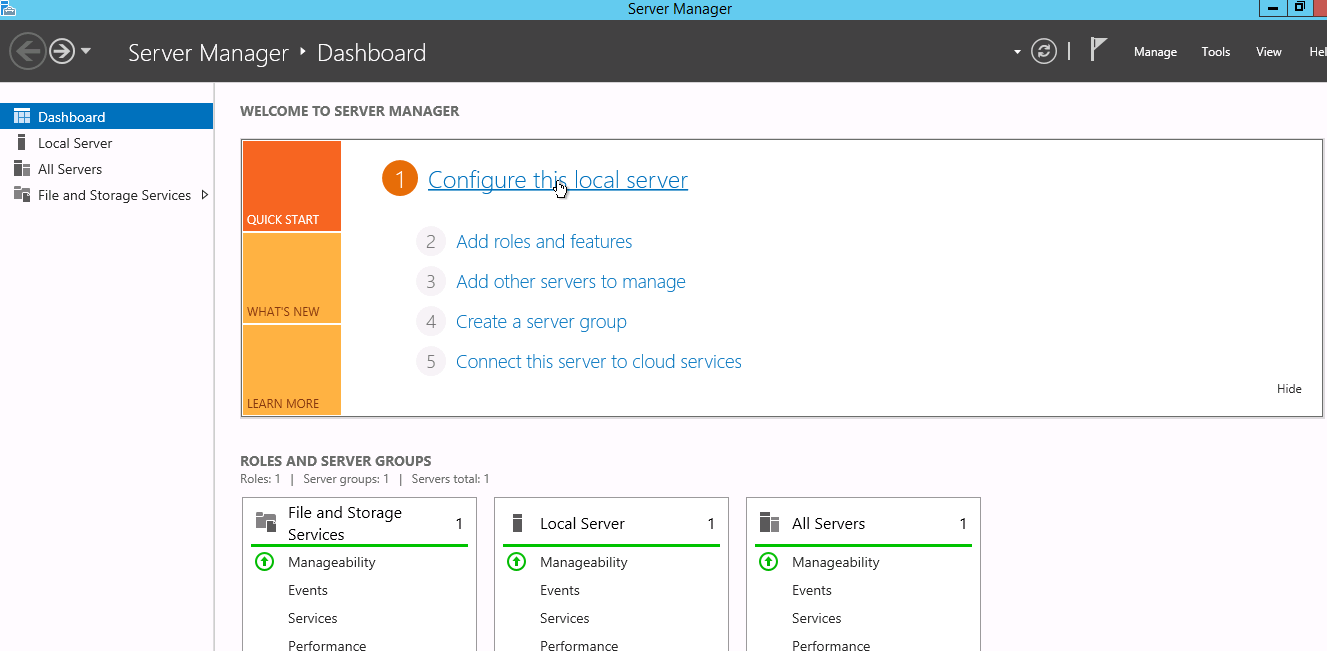
After that click on On in IE Enhanced Security Configuration.
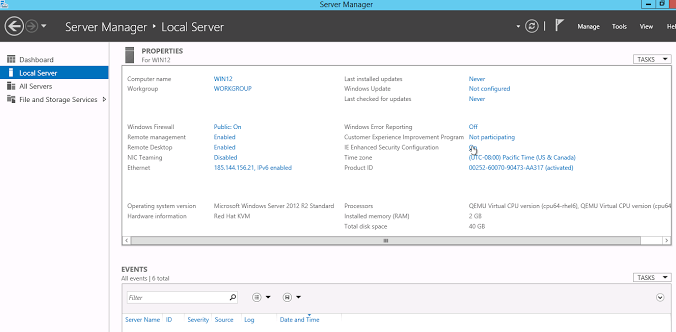
The Enhanced Security Configuration Settings window will pop-up. Click Off for Administrators then hit OK.
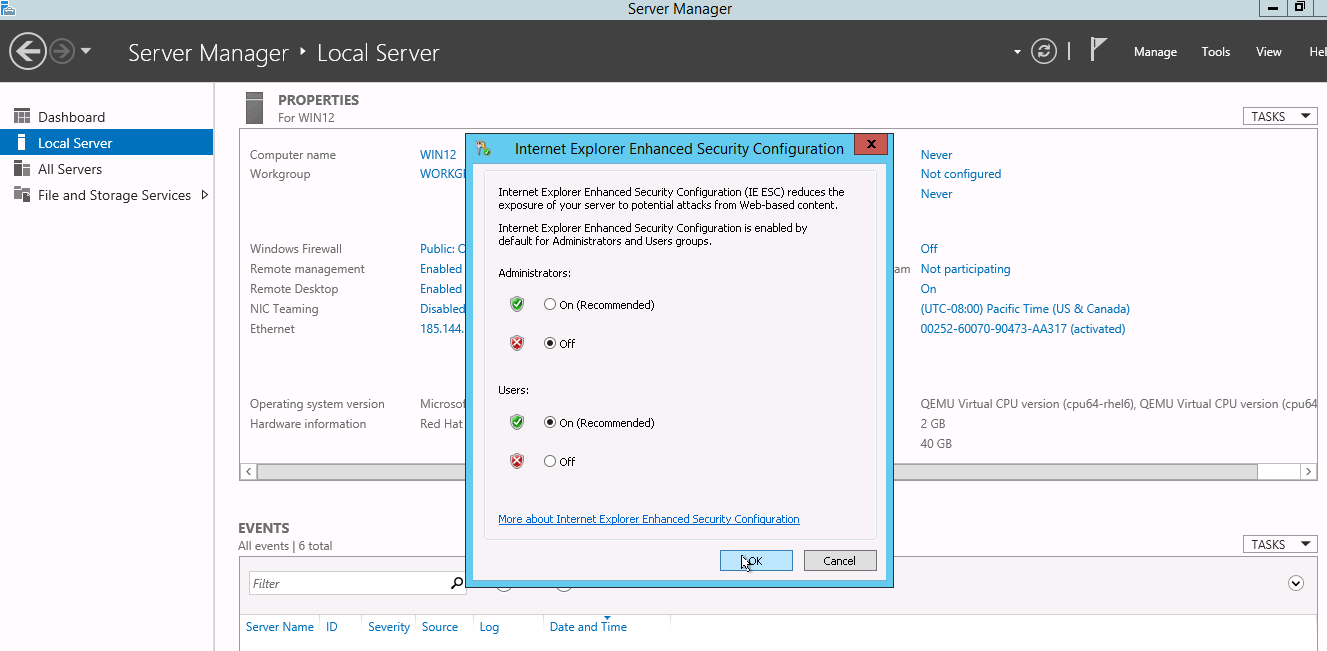
In the Local Server window click on the Refresh icon at the top bar to see the new settings.
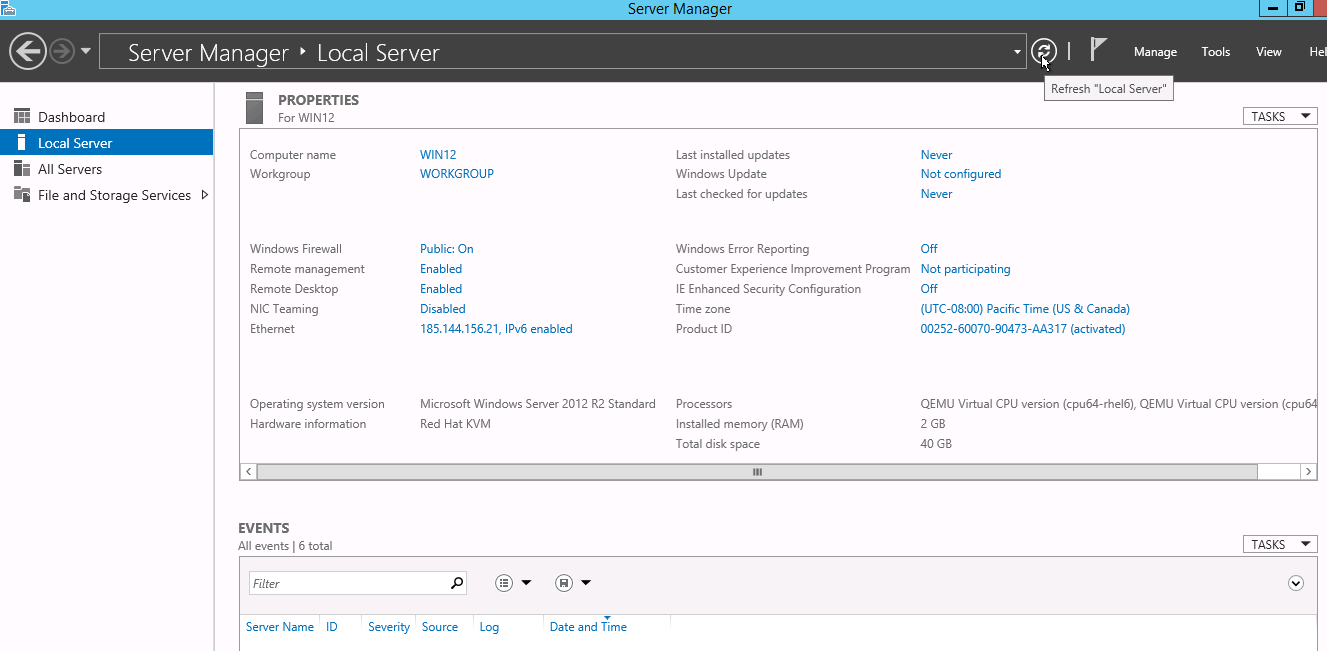
Now that we can access the website without any more security notification we can now download cTrader. Remember, you can always turn On IE Enhanced Security by following the same steps as above.
Downloading and Installing cTrader
Open Internet Explorer and go to the cTrader website at:
https://www.spotware.com/products/client-side-applications/ctrader
Then download the cTrader Demo software for Windows by clicking on the download button in the middle of the page.
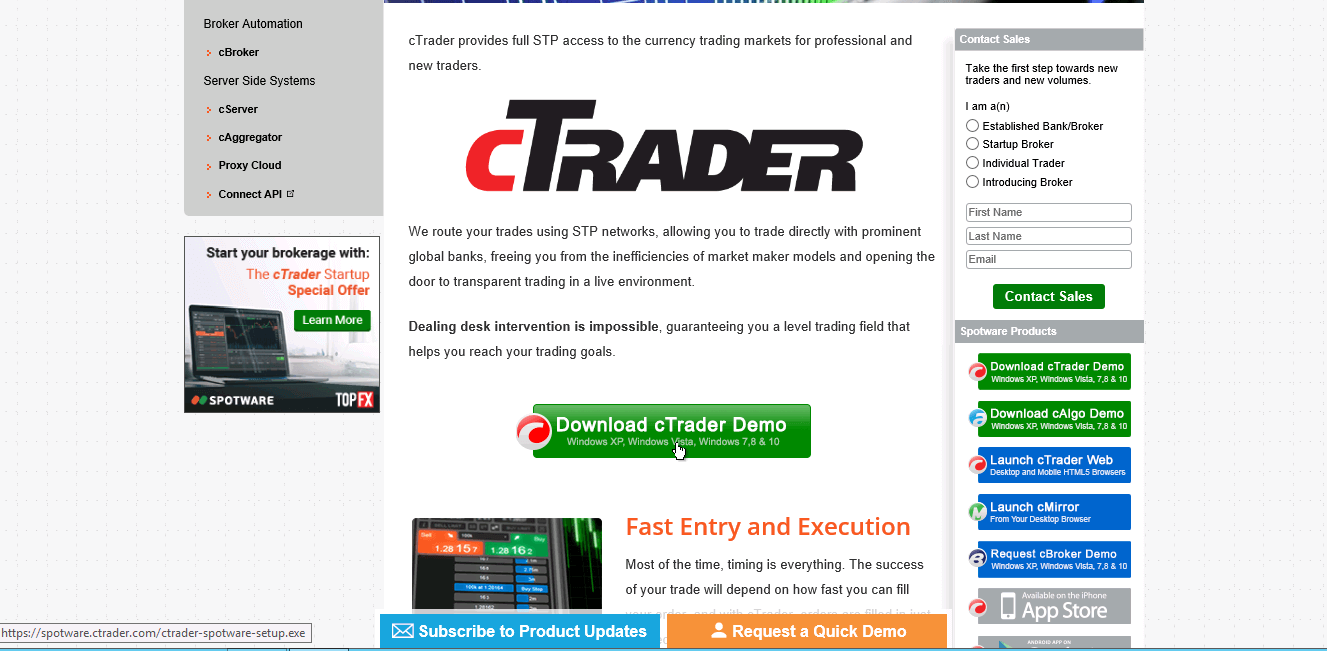
Once the file has been downloaded click on the Install button.
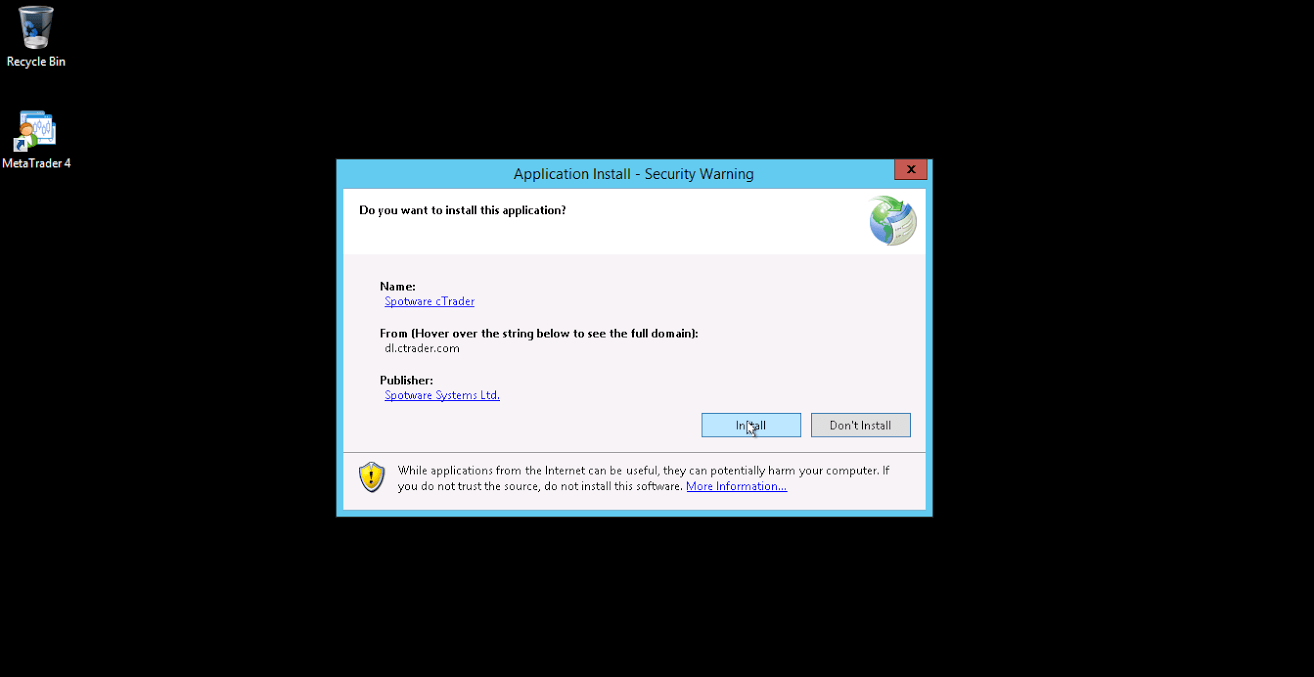
Downloading of the application will start and after some time it will be installed. The cTrader software will automatically open and you will be greeted with a Create Account window.
You can either signup using your Facebook or Google account or you can directly create an account by entering your email address and your password twice.
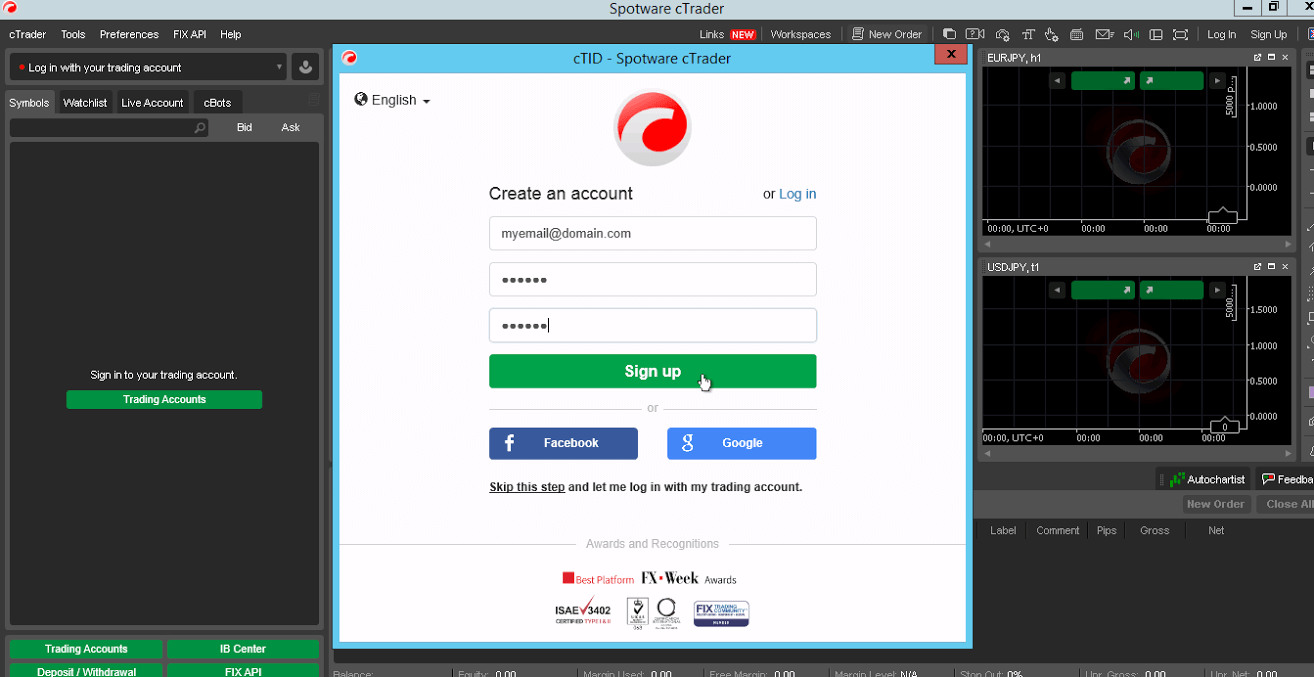
To open a Live Account click on cTrader menu > Open a Live Account and select from the available brokers. Each broker will require you to open an account from their website.
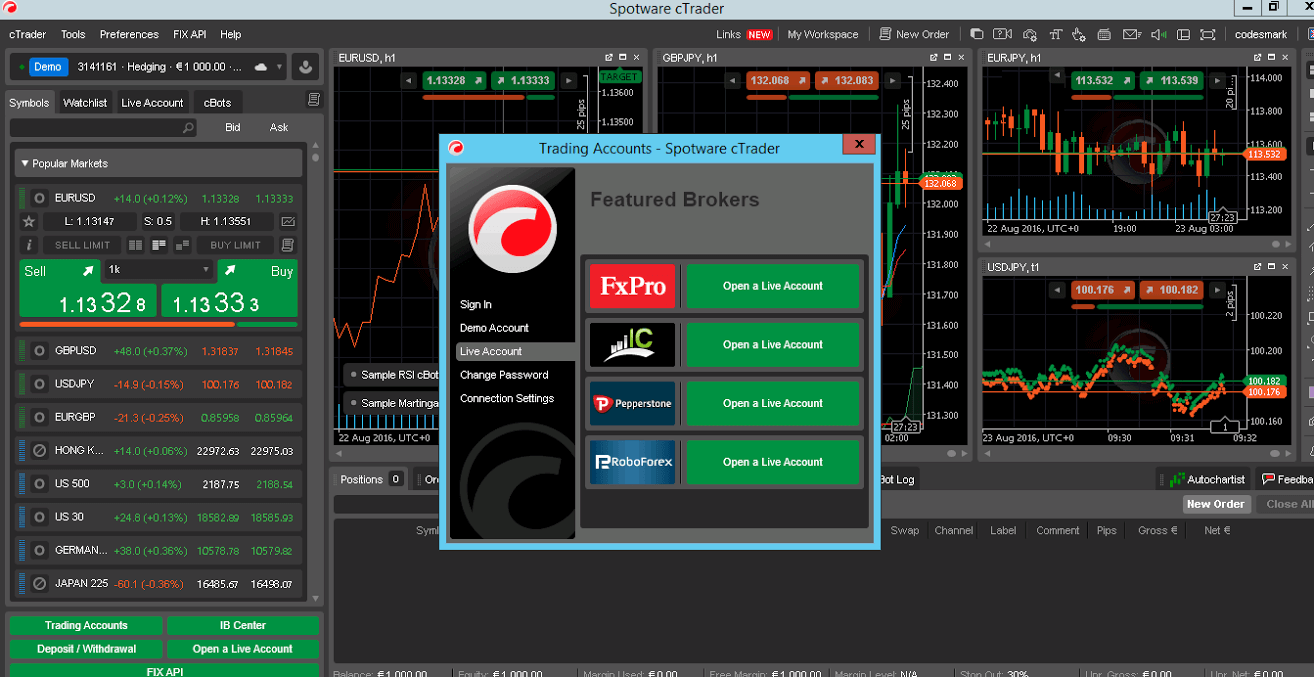
Thats it! cTrader is installed on your Windows 2012 server. You can now start trading, buying and selling stocks. We welcome comments below, if you have questions or clarifications please do not hesitate to tell us.






