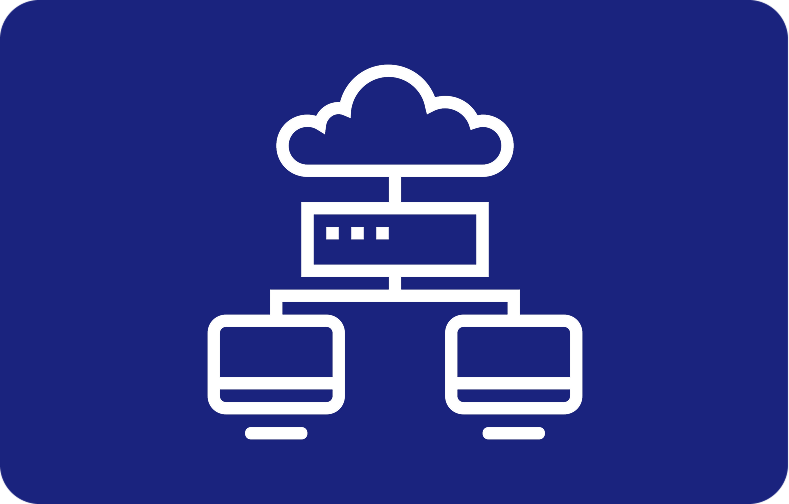Exploring Lightweight Android Emulator for Low-End PCs: Unleash the Gaming Potential
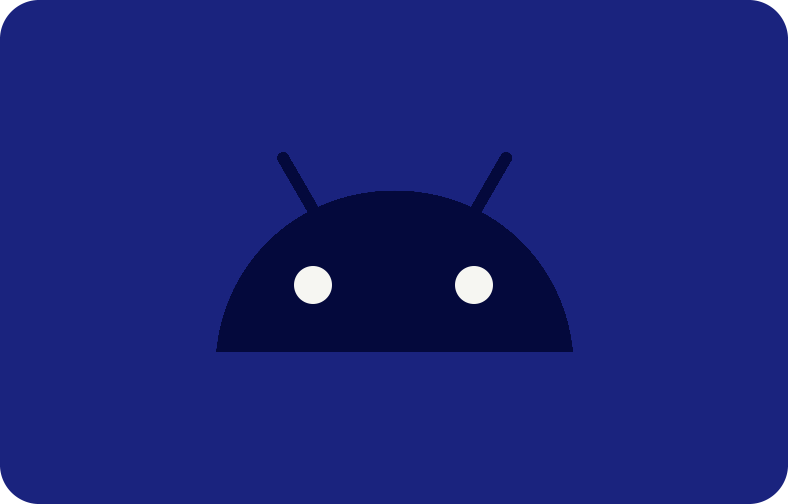
Emulators, both hardware and software-based, empower users to run applications or devices without requiring physical access to them. You might wonder, "Why do I need an emulator when I can install any program on my existing operating system?"
The answer lies in performance optimization. Even the mightiest of operating systems have their limits. Emulators step in to reduce the strain on your system, ensuring smooth performance. Moreover, they bridge the compatibility gap, enabling you to use applications that might be incompatible with your native OS.
-
- Emulator vs. Virtual Machine (VM)
- Emulators Use Cases
- Android Emulators: Unlocking New Possibilities
- Requirements for Running an Android Emulator for Low-End PCs
- Introducing the Best Lightweight Android Emulator
-
Top Android Emulators for Low-End PCs
- BlueStacks: Your Gateway to Android Gaming
- Droid4x: Android Games on Desktop
- LDPlayer: Android Emulation Perfected
- Ko Player: Lag-Free Android Gaming
- NoxPlayer: A Gamer's Paradise
- ARChon: Android Apps in ChromeOS
- Memu: Your Gateway to Mobile Games on PC
- Android-x86: Open Source Android Emulation
- Genymotion: A Developer's Delight
- PrimeOS: The Fusion of Android and PC
- Conclusion
Emulator vs. Virtual Machine (VM)
It's crucial to distinguish between emulators and virtual machines (VMs). Emulators operate independently, relying less on CPU capacity, thus minimizing performance drain. In contrast, VMs require CPU virtualization features to function and interact directly with your hardware, creating isolated environments.
Emulators offer versatility, allowing you to create multiple virtual environments, each running on different operating systems. This feature sets them apart from VMs, designed for entirely different purposes.
Emulators Use Cases
Emulators find diverse applications, from mimicking hardware devices like printers to running software incompatible with your OS, such as console-based games or legacy applications. Imagine having a Windows OS but needing Linux applications – emulator bridges this gap seamlessly.
Furthermore, emulators are a developer's dream. They facilitate software testing and compilation across various operating systems, enabling developers to work on Linux, Windows, and macOS simultaneously.
Android Emulators: Unlocking New Possibilities
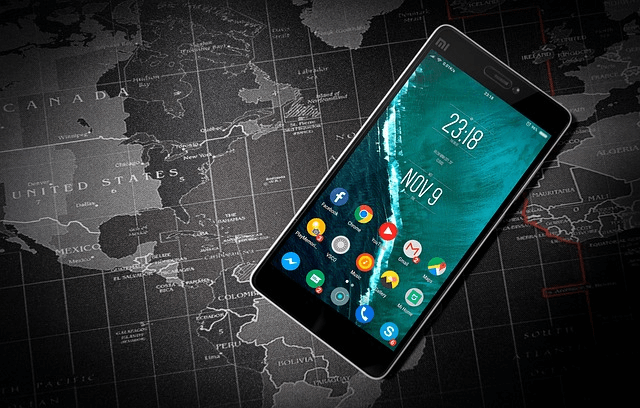
An Android emulator can transform your PC into a platform capable of running Android applications seamlessly. It proves particularly useful for gamers and developers alike.
How Does an Android Emulator for Low-End PCs Work?
Most Android emulators for low-end PCs utilize QEMU (Quick EMUlator) to emulate various operating systems and programs. QEMU, an open-source virtualization software, facilitates the emulation process. To optimize the experience, ensure your guest device matches your PC's infrastructure architecture.
Requirements for Running an Android Emulator for Low-End PCs

While these aren't minimum requirements, they ensure optimal performance:
-
OS: 64-bit Windows, Mac OS, Linux
-
RAM: 4GB-8GB
-
Disk Space: 16GB
-
A dual-core CPU with basic virtualization technology
-
Display with minimum resolution support of 1280 x 800
Introducing the Best Lightweight Android Emulator
Now, let's focus on the crux of this blog– the best emulator for low-end PCs. First, we'll define what qualifies as a low-end PC.
What Is a Low-End PC?

A low-end PC typically features minimal components, like 4GB of RAM, 256GB of storage, and a Ryzen 3 or i3 processor and no dedicated graphics card. Despite their modest specifications, these PCs can be transformed into efficient devices using the right emulator.
Top Android Emulators for Low-End PCs
Now, Let's check out the best lightweight Android Emulator for your low-end PC.
BlueStacks: Your Gateway to Android Gaming

-
Supported Platforms: Windows and macOS
-
Price: Lifetime Free
-
Link: BlueStacks
BlueStacks, developed by now.gg, Inc., stands tall as the world's #1 App Player for PC and Mac, designed with gamers in mind. It offers exceptional performance, precise game controls using a keyboard, mouse, or controller, and a plethora of game-specific customizations to enhance your gaming experience.
Key Features of BlueStacks:
-
Play multiple games simultaneously
-
Supports Android 11
-
Real-time action recording and replay
-
Native Controller Support, Performance Modes, Memory control, and more
-
Offers up to 240 FPS gameplay
-
Compatible with Windows 10, Windows 11, and Mac
Game Recommendations: Clash of Clans, Genshin Impact, MARVEL Strike Force, and more.
Minimum System Requirements for BlueStacks:
-
Up-to-date graphics drivers
-
Microsoft Windows 7 and above
-
Minimum 4GB RAM
-
Minimum 5GB Free Disk Space
Customer Support: Reach out via email, chat, Reddit, Discord, and social media channels.
Pros of BlueStacks:
-
Run almost all Android apps
-
Integrated Play and Win for exciting rewards
-
User-friendly interface
-
Supports multiple instances and accounts
Cons of BlueStacks:
-
It may not perform well on super low-end PCs
-
Contains ads (can be disabled)
Experience the world of Android gaming like never before with BlueStacks.
Droid4x: Android Games on Desktop
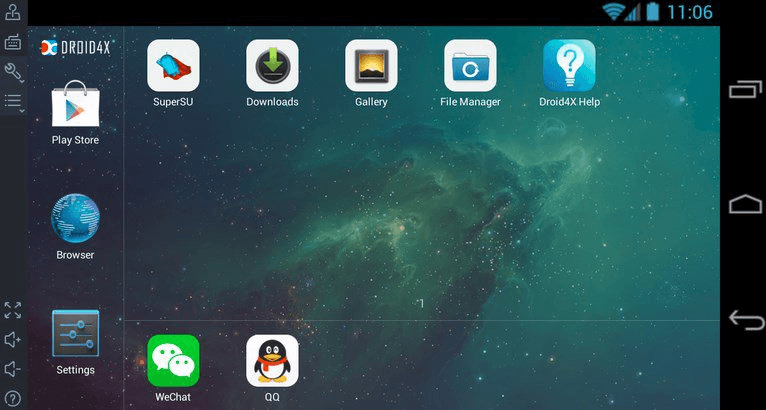
-
Supported Platforms: Windows
-
Price: Lifetime Free
-
Link: Droid4x
Droid4X is a versatile Android emulator developed for Windows PC, allowing you to run mobile applications and games on your desktop. Its extensive game compatibility and customization options make it a great choice for Android enthusiasts.
Key Features of Droid4x:
-
Complete Android experience on PC
-
Customizable controls
-
Built-in video recording
-
Direct app downloads to the emulator
Game Recommendations: Clash Royale, Subway Surfers, and Candy Crush.
Minimum System Requirements for Droid4x:
-
Windows 7 or higher
-
Minimum 2GB RAM
-
Dual-core CPU
Customer Support: Reach out via email.
Pros of Droid4x:
-
Smooth performance without lag
-
Key binding of Gamepad and Keyboard
-
Responsive framerate for great gameplay
-
Secure and safe for your devices
Cons of Droid4x:
-
Gyro sensor compatibility issues
-
Limited support for widgets
Experience the world of Android apps on your desktop with Droid4x.
LDPlayer: Android Emulation Perfected
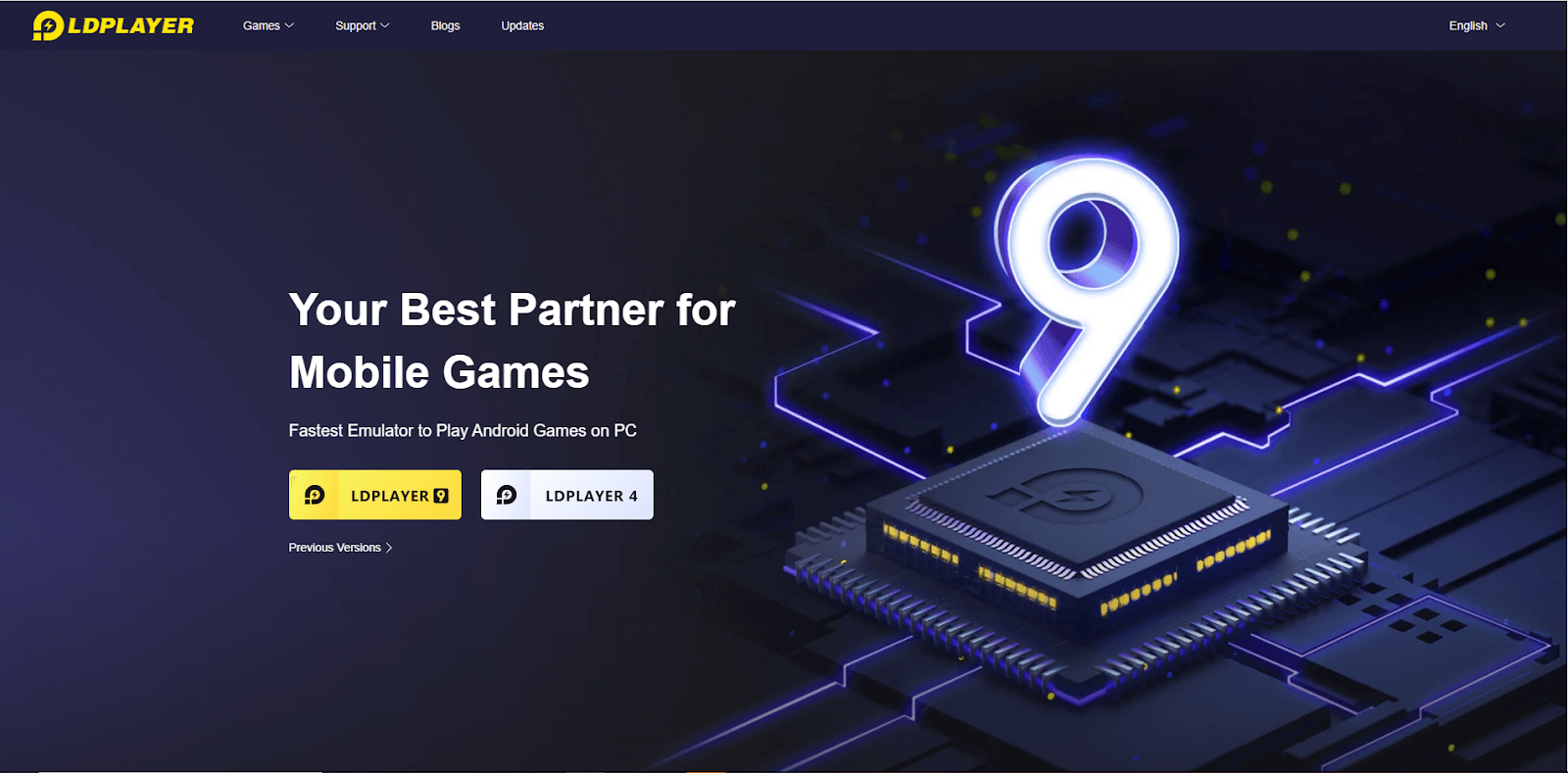
-
Supported Platform: Windows
-
Price: Lifetime Free
-
Link: LDPlayer
LDPlayer redefines Android emulation, offering an ideal platform for all your Android needs. With a user-friendly interface and extensive features, LDPlayer ensures a seamless Android experience on your Windows PC.
Key Features of LDPlayer:
-
Download Android Games and apps from the LD Store or Google Play
-
Custom control with keyboard and mouse
-
Simultaneously run several games
-
Function Instruction, Virtual Phone Model, Gamepad Support, and more
Game Recommendations: Minecraft, Free Fire, Terraria.
Minimum System Requirements for LDPlayer:
-
Intel or AMD Processor (x86/x64)
-
Minimum 2GB RAM
-
Compatible with Windows XP (SP3), Win7, Win8, Win8.1, and Win10
Customer Support: Assistance is available via email.
Pros of LDPlayer:
-
Fast execution and lightweight
-
Regular updates
-
Easy access to Android shortcuts
-
Supports resource allocation
Cons of LDPlayer:
-
Audio quality may be subpar
-
Performance issues in intensive games like PUBG mobile
Explore LDPlayer for a superior Android emulation experience on your Windows PC.
Ko Player: Lag-Free Android Gaming
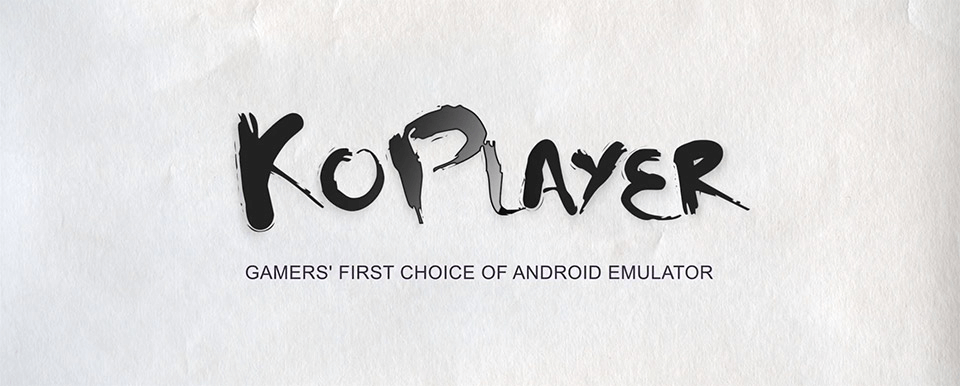
-
Supported Platforms: Windows and Mac
-
Price: Lifetime Free
-
Link: Ko Player
Ko Player, a dedicated Android emulator tool, delivers a lag-free Android gaming experience on your Windows PC or Mac. Its simplicity, ease of use, and interactive interface make it an excellent choice for gamers.
Key Features of Ko Player:
-
Complete Android experience on PC
-
Simple and interactive user interface
-
Built-in video recording and sharing
-
Inbuilt Google Play Store access
Game Recommendations: Call of Duty, GTA Vice City, Battlegrounds, and more.
Minimum System Requirements for Ko Player:
-
Dual-core AMD or Intel CPU
-
HDD – 10 GB of free disk space
-
Minimum 2GB RAM
-
GPU with OpenGL 2.1
-
Resolution – Minimum 1024 X 768
Customer Support: Reach out via email.
Pros of Ko Player:
-
User-friendly UI and setup
-
Video recording capabilities
-
Full access to the Play Store
Cons of Ko Player:
-
Limited customization options
-
Focused on usability over advanced features
Enjoy lag-free Android gaming with Ko Player on your Windows PC or Mac.
NoxPlayer: A Gamer's Paradise
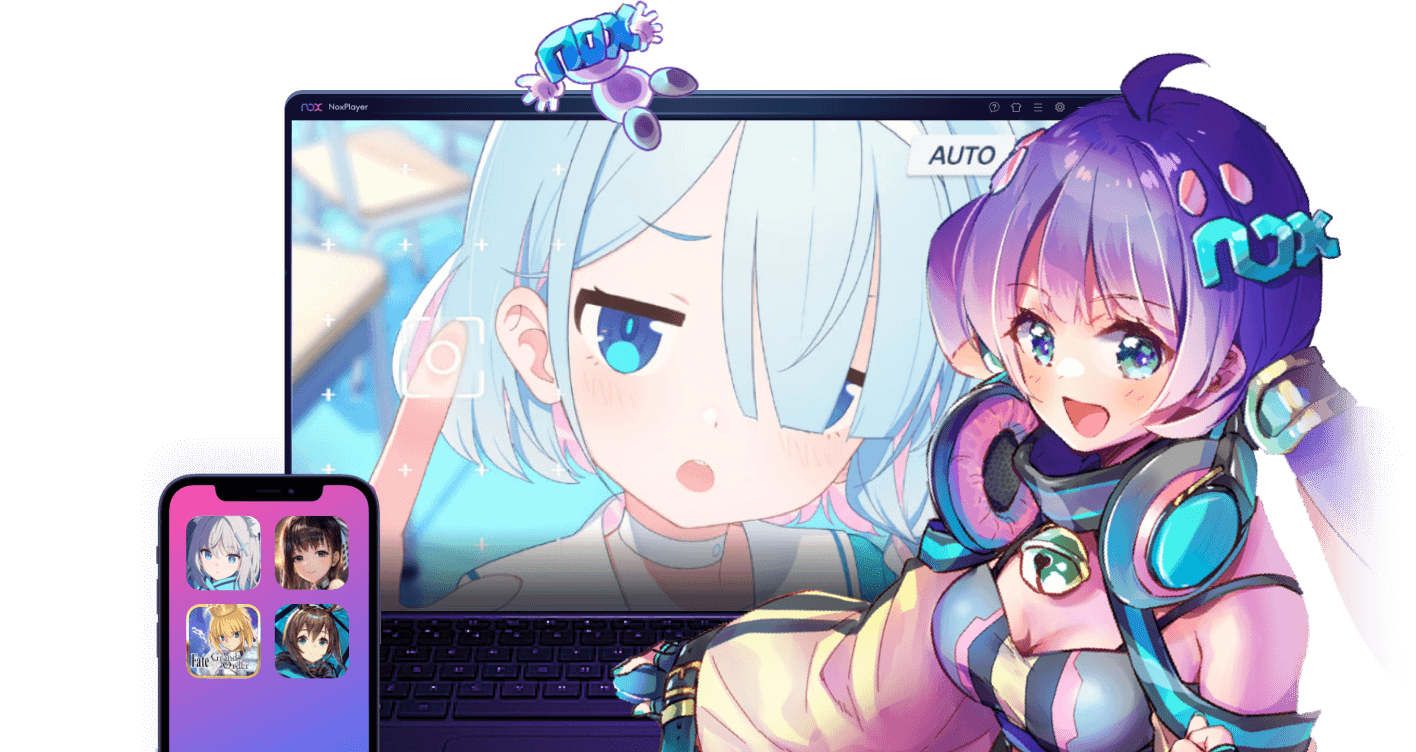
-
Supported Platforms: Windows and Mac
-
Price: Lifetime Free Basic Plan
-
Link: NoxPlayer
Nox Player, celebrated by gamers worldwide, is a versatile Android emulator capable of running multiple functions. Its keyboard mapping, gaming controls, and superior performance make it a top choice for gamers and developers alike.
Key Features of NoxPlayer:
-
Open keyboard mapping with a single click
-
Default macro recorder for complex operations
-
Exceptional user experience and performance
-
Gameplay customization and Screen Recording
Game Recommendations: Mobile Legends, Rules of Survival, Fortnite.
Minimum System Requirements for NoxPlayer:
-
NVIDIA, Intel, or AMD GPU with OpenGL 2.0 Support
-
CPU- Any Intel or AMD dual-core CPU.
-
Minimum 1.5GB RAM
-
OS- Windows XP service pack 3 or above.
Customer Support: Reach out via phone and email.
Pros of NoxPlayer:
-
Fast, customizable, and user-friendly
-
Supports joystick and keyboard
-
Regular updates and bug fixes
-
Multi-instances and multiple windows support
Cons of NoxPlayer:
-
Laggy performance with multiple open windows
-
Limited security measures
Embrace NoxPlayer for a gaming and development experience that's second to none.
ARChon: Android Apps in ChromeOS
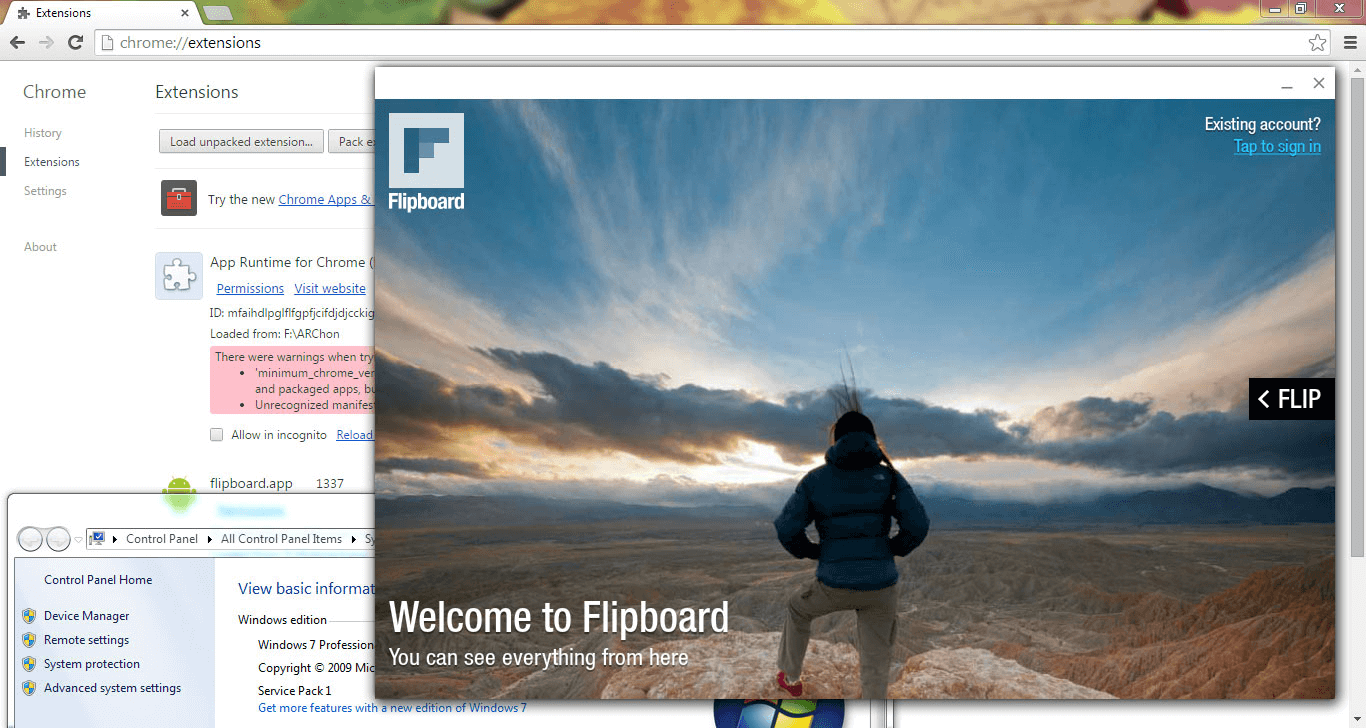
-
Supported Platforms: Linux and Windows
-
Price: Open Source Project (Free to Download)
-
Link: ARChon
ARChon is Google's App Runtime for the Chrome package. This emulator allows you to run any Android package as a ChromeOS app, making it an excellent choice for enhancing productivity with Android apps.
Key Features of ARChon:
-
Lightweight integration with Google Chrome
-
Compatible with all operating systems
-
Supports the latest Android system
Pros of ARChon:
-
Integrated into Chrome
-
Lightweight and open-source
-
Ideal for productivity apps
Cons of ARChon:
-
Limited developer support
-
Infrequent updates
Unlock the potential of running Android apps on ChromeOS with ARChon.
Memu: Your Gateway to Mobile Games on PC
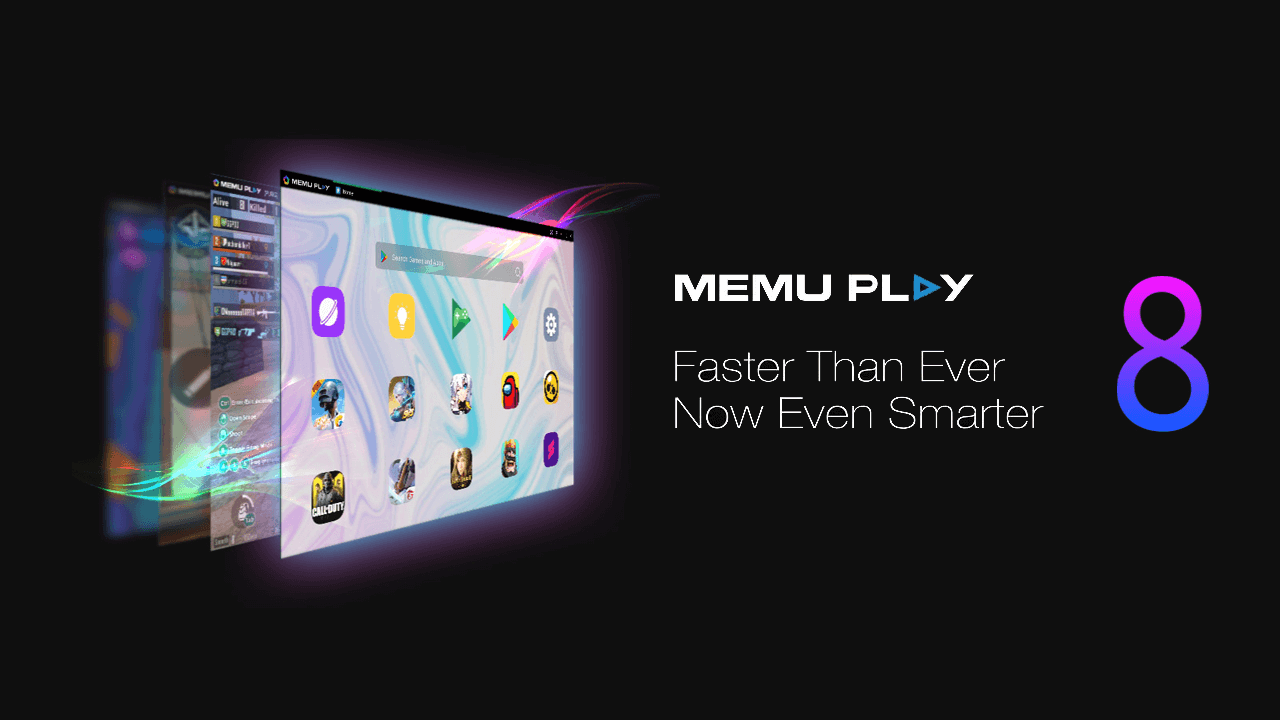
-
Supported Platforms: Android, iOS, Windows, and Mac
-
Price: Lifetime Free Basic Plan
-
Link: Memu
Memu is an easy-to-install Android emulator renowned for its support of Intel and AMD chips, integrated and dedicated graphics, and an array of keyboard mapping options. It's the go-to choice for those seeking a seamless Android experience on their PC.
Key Features of Memu:
-
Enhanced gaming experience with keyboard mapping
-
Option for virtualization
-
Dedicated keyboard settings for fast gaming
-
New UI design for a better user experience
Game Recommendations: Garena Free Fire, PUBG mobile, Call of Duty mobile.
Minimum System Requirements for Memu:
-
Latest Graphics driver with OpenGL 2.0
-
Minimum 2GB RAM
-
Hardware Virtualization Technology
-
Runs on Windows 7 or above
Customer Support: Assistance is available through email and contact form.
Pros of Memu:
-
Custom key mapping feature
-
Set virtual location on Google Maps
-
Supports both AMD and Nvidia graphics cards
-
One-click rooting and APK file installation
-
Excellent gaming performance
Cons of Memu:
-
Limited performance on low-end computers
-
Primarily focused on gaming
Discover Memu for an immersive Android experience on your PC.
Android-x86: Open Source Android Emulation
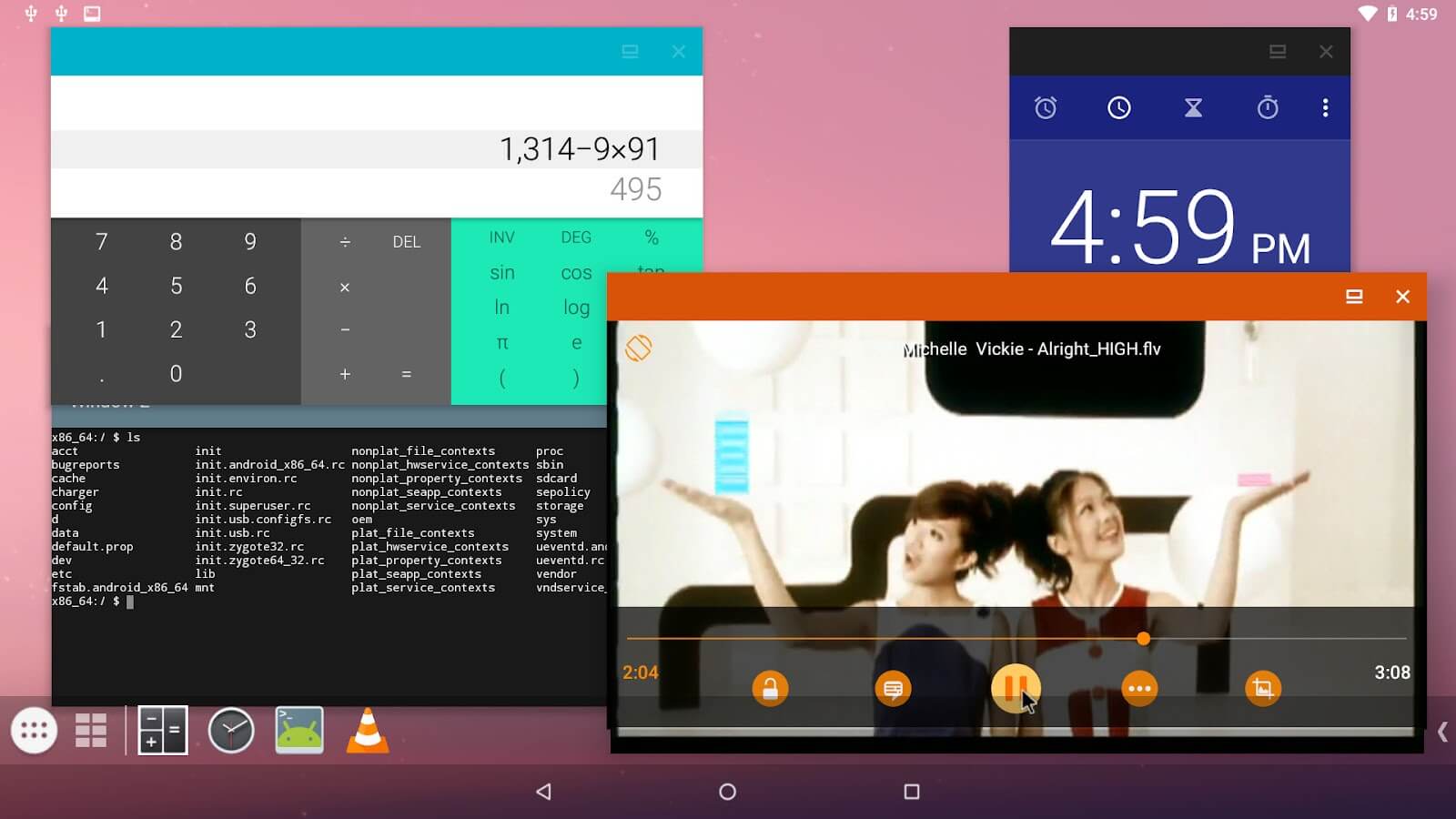
-
Supported Platforms: Windows
-
Price: Open Source Project (Free to Download)
-
Link: Android-x86
Android-x86 is an open-source Android emulator licensed under Apache Public License 2.0. It's a versatile platform offering stable support for devices and high performance, ideal for testing and development.
Key Features of Android-x86:
-
WiFi support with GUI
-
Power Suspend/resume (S3 mode)
-
V4l2 Camera support
-
Support for native resolution
-
Mirror mode on external monitors
-
External storage automount support
-
Support for external keyboard
Minimum System Requirements for Android-x86:
-
VT-x or AMD-V
-
Minimum 2GB RAM
-
Dual-core 64-bit processor
-
64MB Intel/NVIDIA/AMD GPU
Customer Support: Reach out via email.
Pros of Android-x86:
-
Stable support for devices
-
High performance
-
User-friendly
-
Open-source operating system
Cons of Android-x86:
-
Slower performance
-
Limited to specific use cases
Explore the open-source world of Android emulation with Android-x86.
Genymotion: A Developer's Delight
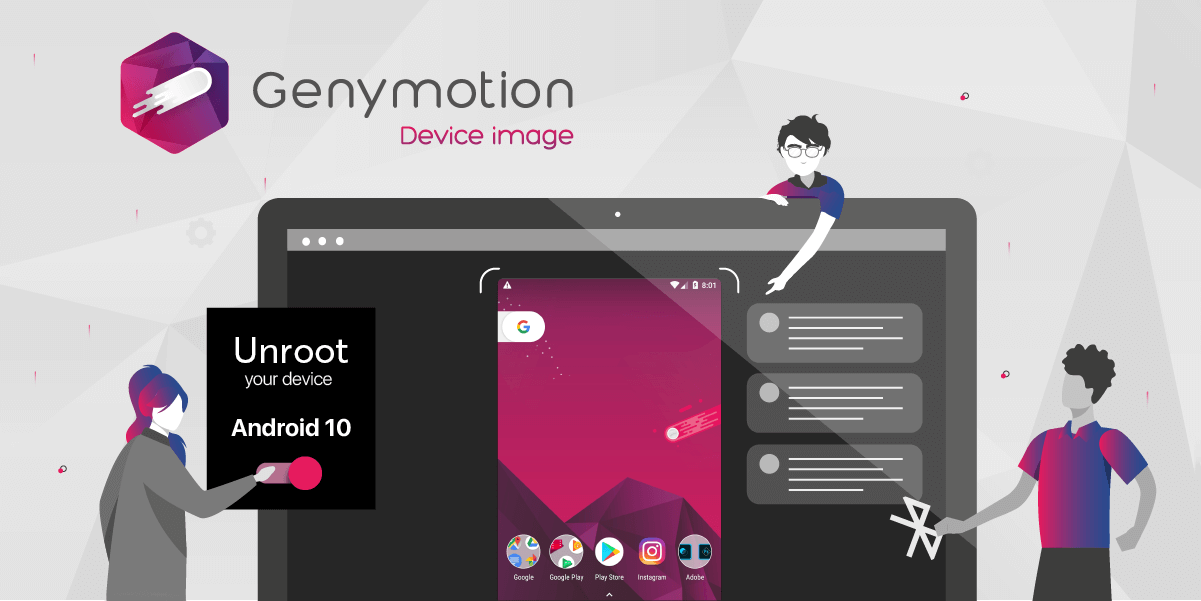
-
Supported Platforms: Windows, Linux, and Mac
-
Free Trial: 30-Days Free Trial
-
Link: Genymotion
Genymotion, a multi-support Android emulator, is the ultimate tool for developers. It offers high-definition pixel compatibility, extensive Android device emulation, and robust sensor support for comprehensive testing and development.
Key Features of Genymotion:
-
High-definition resolution compatibility
-
Secure virtual environment for testing
-
Desktop webcam as a video source for screencasts
-
Emulation of over 3000 Android device configurations
Minimum System Requirements for Genymotion:
-
Intel Core i5 (64-bit), AMD Ryzen
-
Microsoft Windows 10
-
RAM- 16 GB
-
Free HD Space- 120MB for Genymotion + 1GB per virtual device
Customer Support: Reach out via chat and contact form.
Pros of Genymotion:
-
Ideal for developers
-
Supports a wide range of Android versions
-
Compatible with Android Studio
-
Extensive library of emulated and custom devices
Cons of Genymotion:
-
Not suitable for gaming
-
Lacks Google Play Store
-
Not as resource-efficient as other emulators
Genymotion empowers developers to create and test Android apps with ease.
PrimeOS: The Fusion of Android and PC
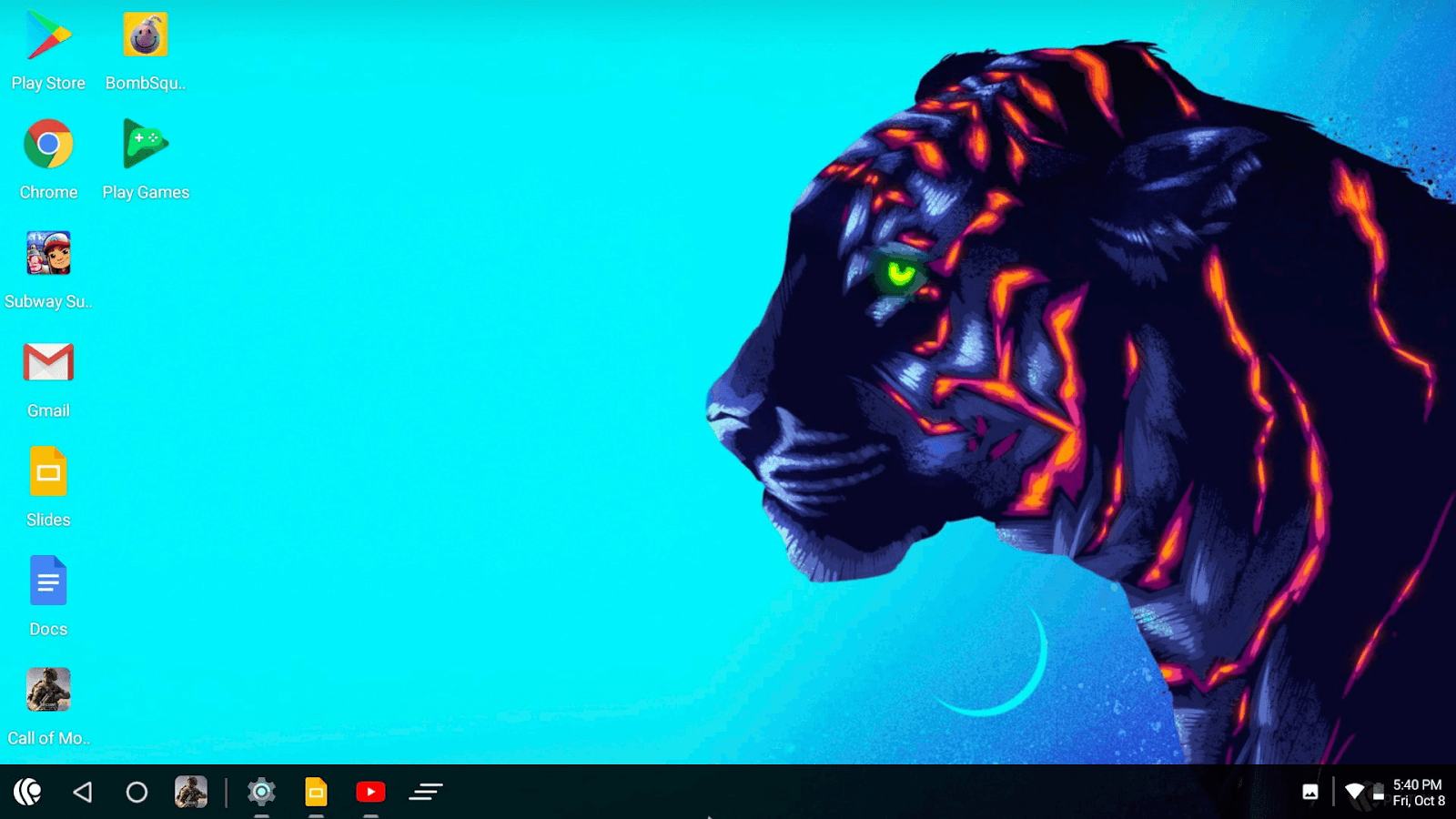
-
Supported Platforms: Windows
-
Free Trial: Lifetime Free
-
Link: PrimeOS
PrimeOS is the bridge between Android and PC, offering a complete desktop experience. It's the ideal choice for students, gamers, and anyone seeking the fusion of Android and PC functionalities.
Key Features of PrimeOS:
-
You can easily setup dual boot with a single click
-
Seamless integration of Android and PC
-
High performance on budget Windows systems
Minimum System Requirements for PrimeOS:
-
NVIDIA GeForce – 128 MB VRAM
-
Minimum 4GB RAM
-
Intel Core 2 Duo 2 GHz or AMD Athlon.
Customer Support: Reach out via email, phone, chat, and contact form.
Pros of PrimeOS:
-
Supports multiple windows
-
Beautiful user interface
-
Direct hardware integration as a separate operating system
-
Play Android games on your PC easily.
Cons of PrimeOS:
-
Advertisements are present
-
No one-click installation
-
Limited full-screen support
Experience the fusion of your Android devices and PC with PrimeOS for a versatile computing experience.
Conclusion
In this comprehensive exploration of best emulators made for low-end PCs, we've unveiled the potential to transform your modest computer into a gaming and development powerhouse. Whether you're a gamer seeking to play Android games on a larger display or a developer looking to test apps across multiple platforms, the right emulator can make all the difference. Consider your requirements and choose the emulator that best suits your needs, unlocking a world of possibilities for your low-end PC.
Frequently Asked Questions
What is the main purpose of using emulators on a computer?
-
Goal #1: Preserving legacy software
Using emulators on a computer to preserve old software is one of their main uses. Older software programs and games become incompatible with modern computers as technology advances. In order to narrow this compatibility gap, emulators for pc only are used. They make it possible for users to run old software on modern technology, preserving priceless relics of the digital past.
-
Goal #2: Cross-Platform Development
For developers, emulators are a priceless resource. Without the need for actual devices, they let developers test their programs or apps on several platforms. As a result, the development process is greatly streamlined since programmers can find and fix compatibility problems early on.
-
Goal #3: Gaming
Emulators have received a warm welcome from gamers. Players can now play old console games on their PCs thanks to these software solutions. Emulators provide gamers with access to a huge library of classic games, including classics from platforms like the Sega Genesis and Nintendo Entertainment System (NES) and even current-gen platforms like Android and Nintendo Switch.
How does BlueStacks enhance the gaming experience for PC users?
Smooth Gameplay
-
Smooth gameplay is one of the main ways BlueStacks improves the gaming experience. Because the emulator is designed specifically for gaming, even graphically demanding games operate smoothly and without latency.
Customizable Controls
-
Using the configurable controls offered by BlueStacks, you can play games using your keyboard and mouse. Because accurate controls are frequently essential for success in many games, this provides PC players an advantage.
Multiple Instances
-
You may run many game instances at once with BlueStacks. This means that you can utilize different accounts or play several games at once. Hardcore players believe this function to be very helpful.
Flexible Resolution
-
Within BlueStacks, you may change the resolution to match your hardware and personal preferences. You can achieve the ideal balance between performance and visual quality thanks to this control.
Saving The Cloud
-
Additionally, BlueStacks provides cloud storage, guaranteeing that your gaming data is safe and available from any location. Get rid of the concern that hardware problems would cause you to lose your progress.
What are the basic requirements for running an Android emulator on a low-end PC?
Operating System:
-
Make sure your operating system is compatible. Windows, macOS, or Linux are needed for the majority of Android emulators. For exact OS requirements, visit the emulator's official page.
Processor (CPU):
-
A dual-core or more CPU is advised.
-
Support for Intel VT-x or AMD-V virtualization can greatly enhance emulator performance, but it is not necessarily necessary.
RAM (memory):
-
While 4GB or more is advised for slicker performance, 2GB of RAM is the minimum needed.
Graphics (GPU):
-
Your computer should support OpenGL 3.0 or later.
-
Although dedicated GPUs can perform better than integrated graphics, they are not always necessary.
Storage Space:
-
Set aside at least 2GB of free space for the Android OS image and the emulator.
-
An SSD can decrease the loading times and boost overall performance.
Virtualization:
-
If your CPU (Intel VT-x or AMD-V) supports it, turn it on in the BIOS/UEFI settings. This can improve emulator performance greatly.
Android Emulator Option:
-
Take into account employing lightweight Android emulator made for budget PCs, such as "Android-x86" or "NoxPlayer."
What are the advantages and disadvantages of Droid4X ?
Advantages of Droid4X
Droid4X offers several advantages:
-
High Performance: Even for resource-demanding apps and games, it gives you a fluid and responsive Android experience on your PC.
-
Simple Installation: Droid4X is simple to install and configure, making it usable by people of various technical backgrounds.
-
Customizable Controls: You may replicate touch inputs with keyboard and mouse controls to enable accurate game and app interaction.
-
Screen Recording: Since Droid4X has a built-in screen recording capability, content producers and gamers may easily record their gameplay.
-
Multi-Instance Support: Droid4X supports running many instances at once, allowing you to run various apps or games at once.
Disadvantages of Droid4X
Droid4X also has some disadvantages:
-
Resource Intensive: It can be resource-intensive, especially if you don't have a dedicated graphics card, which could affect how well some older machines function.
-
No Frequent Updates: Droid4X has not received frequent upgrades in recent years, which might cause compatibility problems with more modern Android applications.
-
Limited to Windows and Mac: Droid4X is only compatible with Windows and Mac; as a result, it is not compatible with other operating systems.
-
Lack of Official Support: Users may have trouble locating help or resolving problems since it is not being regularly maintained.
-
Occasional Bugs: Occasionally occurring glitches and crashes have been reported by certain users, which can interfere with their user experience.
Is NOX better than BlueStacks?
Both Nox and BlueStacks are popular Android emulators for use on a PC to run Android applications and games. Individual tastes and system needs frequently influence which of the two is preferred. Consider the following crucial points:
Performance: Performance varies depending on the specifications of your PC. BlueStacks has been observed to offer somewhat higher performance in terms of running Android applications and games smoothly in some cases. However, Nox is also known to perform well and to be more resource-efficient.
Usability: Nox is frequently applauded for its user-friendly interface and ease of use. BlueStacks also provides a user-friendly experience. However, individual preferences may differ.
Updates: BlueStacks and Nox both get regular upgrades to increase speed and compatibility with new applications and games. For the greatest experience, keep your emulator up to date.
Resource Usage: Nox is widely thought to utilize less RAM than BlueStacks, which might be advantageous for users with less powerful PCs.








.png)