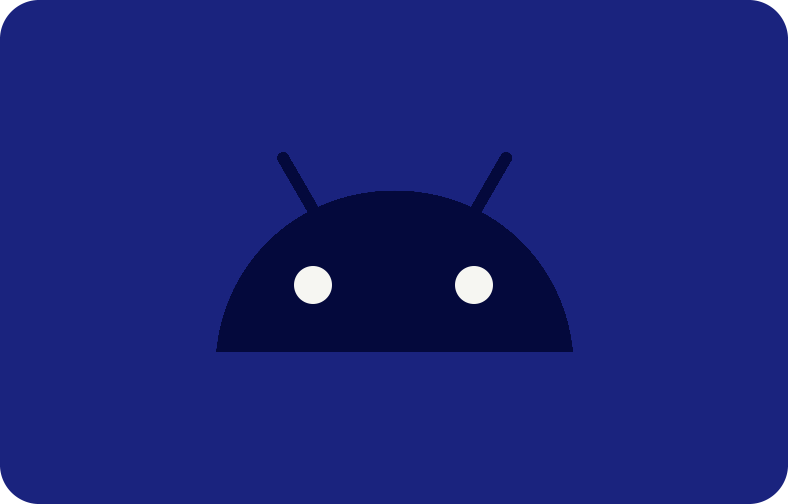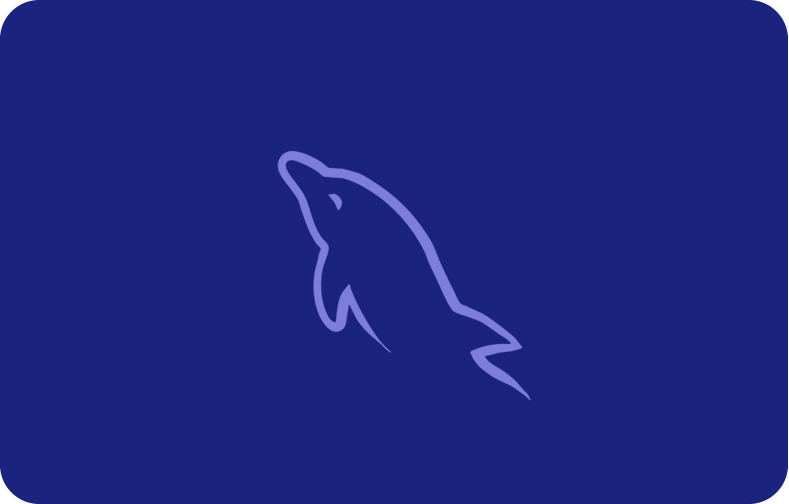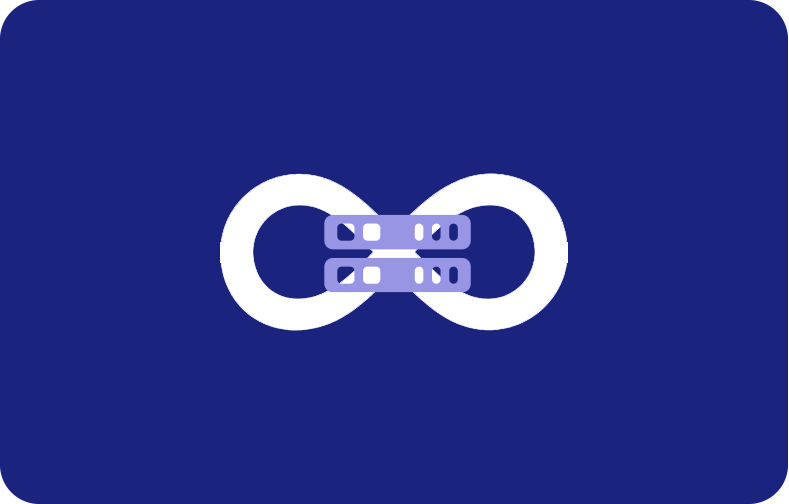How to Install the Zulip App
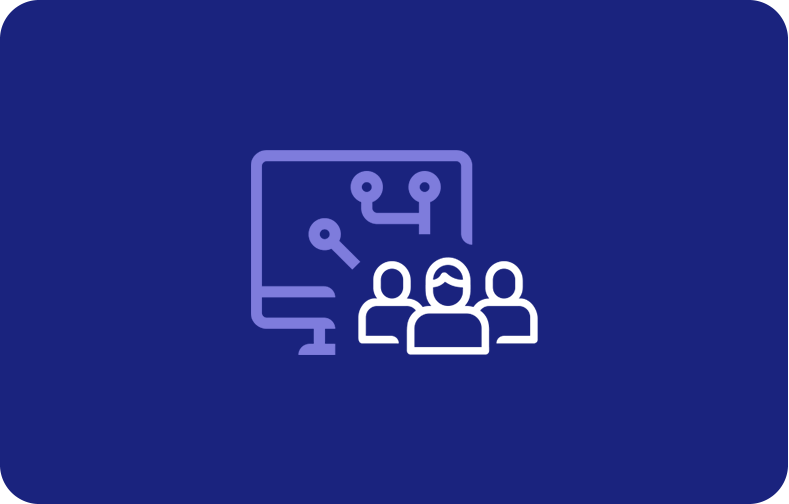
The threaded messaging tool Zulip has created is a game-changer for team communication.
Zulip differs from other chat apps because it allows productive, purposeful team conversations.
It is the premier choice for teams worldwide.
However, it streamlines collaboration with sophisticated features like topic-based threading and integrations.
Understanding Zulip
Zulip's threaded messaging feature makes it a robust platform for team communication.
It helps teams maintain order, catch up after a meeting, and concentrate throughout talks.
It has capabilities like
-
topic-based threading
-
tool integrations
-
and real-time messaging for better teamwork.
Zulip seeks to improve communication and increase output for teams of all sizes.
Benefits of Using Zulip Server
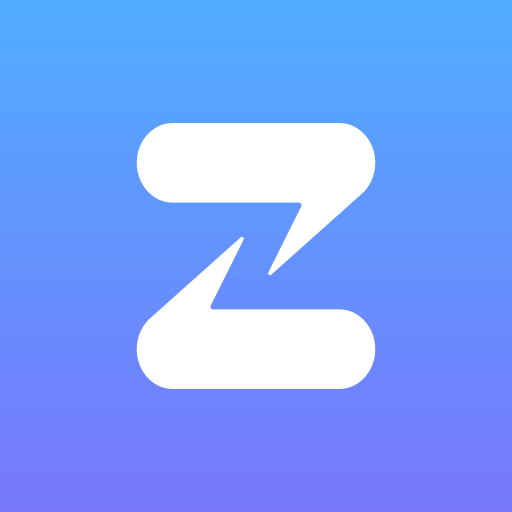
For teams wishing to improve communication and cooperation, Zulip has many features to consider. These features help the teams upgrade the official project standard and be productive at the same time.
Benefit 1:
Conversations with Threads
With Zulip's threaded messaging system, conversations are organized into subjects, making them easy to follow and decreasing chat channel clutter.
Benefit 2:
Focused Discussions
By using themes, teams can conduct more in-depth conversations about a given issue without becoming distracted by irrelevant messages.
Benefit 3:
Instant Messages
If teams want to improve their collaboration and decision-making, Zulip's real-time messaging features are necessary.
Benefit 4:
Works on Multiple Platforms
Zulip is available on multiple platforms, including:
-
Web browsers
-
Desktop programs
-
Mobile devices
These platforms allow teams to remain connected regardless of their preferred devices.
Benefit 5:
Strong Integrations:
If you are looking to improve the efficiency and productivity of your workflow.
Zulip is an excellent choice because it interacts with other tools and services.
These include:
-
Platforms for managing projects
Benefit 6:
Systems for version control
You can streamline your workflow and do more in less time when you use Zulip with other services and tools, such as version control systems, productivity apps, and project management platforms.
Benefit 7:
Collaboration and Code Sharing:
Collaboration on software development projects becomes a breeze with Zulip's code sharing and collaboration support.
It has features like:
-
Syntax highlighting
-
Inline code formatting
-
And interfaces with code hosting services.
Benefit 8:
History and Search
Using Zulip's robust search capabilities and message history, users can effortlessly find what they need and revisit past conversations, fostering the interchange and retention of knowledge.
Benefit 9:
Notifications that can be customized:
With Zulip, users can tailor their notification settings to suit their needs to keep informed without getting inundated with irrelevant messages.
Benefit 10:
The Permissions of Granules
To ensure everyone's data is safe and protected, Zulip has granular permission management that lets admins restrict which features and channels users may access based on their job description.
Benefit 11:
Choices for Open Source and Self-Hosted:
Zulip is open source, meaning teams can alter and enhance it to fit their requirements.
Benefit 12:
Help from the Community
Zulip provides thorough documentation and a thriving community of users and developers for troubleshooting, customization, and best practices.
Benefit 13
Performance and Scalability
Zulip's scalability guarantees consistent communication and collaboration experiences. It handles increasing workloads and teams effortlessly, maintaining great performance and dependability even when used heavily.
How to Install Zulip?
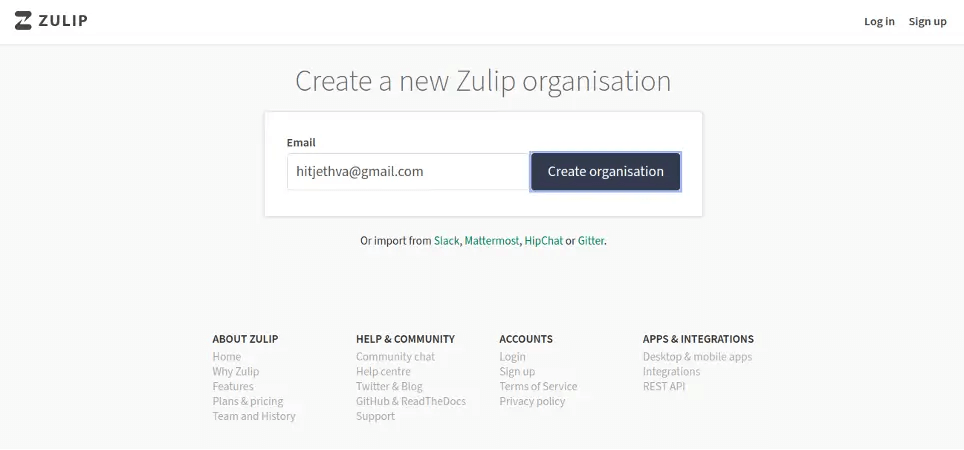
If you want to install Zulip, here are the steps:
Step 1:
System Requirements
Before you install Zulip, check that your computer can handle the software.
Step 2:
Download Zulip App
Get the install package for your operating system from Zulip's website.
Step 3:
File Extraction
Simply open the archive after the download is complete, then locate the folder on your hard drive and extract all of the data inside.
Step 4:
Launch DOS or the Terminal
Launch the command prompt or terminal.
Step 5:
Go to the installation folder
Return to the folder from when you extracted the Zulip files using the cd command.
Step 6:
Execute Setup Programme
Extract the files, and then run the install script.
Your operating system may dictate the exact command.
Step 7:
Stick to the on-screen prompts
During the install procedure, you may see on-screen instructions that you must follow.
For example, you might have to confirm routes or grant administrator rights.
Step 8:
Start with the Zulip Server:
Once the install process is complete, execute the following command in your terminal or command prompt window to start the Zulip server.
cd /path/to/zulip
You can use Zulip directly on Ubuntu or Debian Linux in docker or with prebuilt images.
Step 9:
Join Zulip
Get Zulip up and running by opening a web browser and going to the URL or IP address. Making an admin account and configuring it from the ground up can be necessary.
Step 10:
Sign in and Set Up
Use the credentials for the admin account to access your Zulip instance. Configuring your organization, users, and settings is as easy as following the setup steps.
Step 11:
User Invitation:
Sending an invitation or sharing the registration link is all it takes to invite users to join your Zulip instance.
Step 12:
Start Messaging
Start chatting and working together as a team using Zulip's threaded messaging system once users have signed up.
Step 13:
Additional Features
Consider the available integrations with other services and applications to improve your team's workflow.
It's done! You are now prepared to interact and work with your team after installing Zulip.
As the install procedure includes setting up the dependencies necessary for Zulip, it may take some time to install Zulip using the most popular configurations.
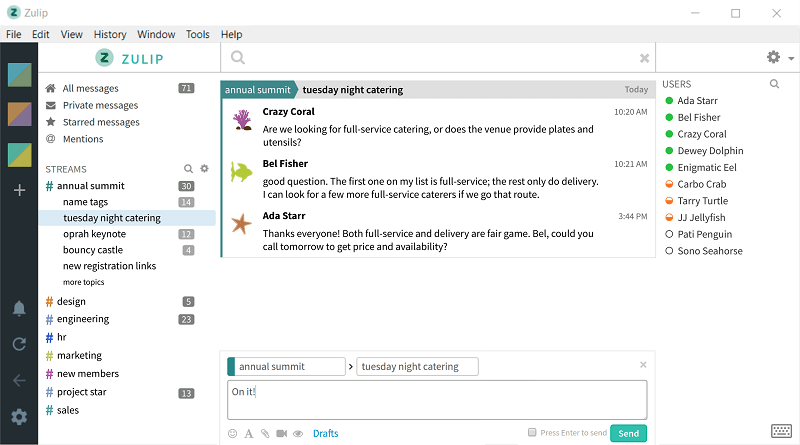
In the case of Unresponsive Scripts
The scripts may seem unresponsive during this period, but you must let the install feature finish. Follow these methods to troubleshoot if you notice any issues or if the scripts seem stuck:
Method 1:
Verify Your System's Needs:
Always check that your machine is compatible with Zulip's requirements. Problems might be caused by insufficient system resources or incompatible setups.
Method 2:
Make sure your internet is working:
During the installation, your internet connection must be active and steady.
The process may necessitate the download of certain dependencies.
Method 3:
Check the Installation Records:
Look for warnings or problem messages in the logs; they can tell you what went wrong.
The directory or other system-specific log folders are common places to find these logs.
Method 4:
Start the Installation Process Again:
If the installation seems stuck or unresponsive, starting over from the beginning may be necessary.
If problems arise on the second try, sometimes starting over is the best option.
Method 5:
Ask for Help from the Community:
If you are having trouble with Zulip, the developers might have some ideas.
We hope these troubleshooting methods will allow you to install Zulip and use it for team communication and collaboration without interruption.
Install Zulip on Ubuntu or Debian
To install Zulip on Ubuntu or Debian, you can follow these steps:
Download Zulip Package:
wget https://www.zulip.org/dist/releases/zulip-server-3.5.0.tar.gz
Extract Package
tar -xf zulip-server-3.5.0.tar.gz
Navigate to the Installation Directory
cd zulip-server-3.5.0
Run Installation Script
sudo ./scripts/setup/install
Follow On-Screen Instructions
Follow any on-screen prompts or instructions provided by the installation script. You may need to enter configuration details or confirm installation paths during this process.
Start Zulip Server
Once the installation is complete, start the Zulip server:
sudo su zulip -c /home/zulip/deployments/current/scripts/restart-server
Access Zulip
Open a web browser and navigate to the URL or IP address Zulip hosts. You should be able to access the Zulip interface and begin using it for team communication and collaboration.
VPSserver and Zulip server
Purpose: VPSserver provides virtual private servers (VPS) for hosting websites, applications, and other services. Whereas, Zulip Facilitates efficient communication within teams and organizations.
-
Features:
-
Cost-Effective: Provides flexible and secure hosting at a fraction of the cost of dedicated setups.
-
Global Locations: Available in over 20 locations worldwide.
-
24/7 Expert Support: Offers expert support for VPS plans.
-
High Performance: Utilizes advanced technology for fast and secure hosting.
Frequently Asked Questions
Using Ubuntu or Debian, how can I install Zulip?
See the official website for a guide on installing Zulip on Ubuntu or Debian.
Commonly, you'll need to download the package, extract its contents, and then run the script in the directory.
Common programs for this process are wget, tar, cd, and./install.
How can I upgrade the Zulip server if I use Ubuntu or Debian?
The Zulip documentation normally includes an upgrade guide for upgrading the Zulip server on Ubuntu or Debian.
You may need to download the most recent version of Zulip, shut down the current server, apply any required database migrations, and start the server again.
How can I control the Zulip server on Linux? What commands are available?
The Zulip server's start, stop, restart, and status may be accessed and managed on Linux with the following commands:
sudo systemctl
These commands allow you to start, stop, restart, and check the status of the Zulip server.
In what ways may Zulip threaded conversations be useful for teams?
Zulip threaded conversations make it easy to follow and engage in several conversations simultaneously.
Teams can organize talks around key topics, minimizing distractions and maximizing focus, helping teams remain productive.
What instructions does Zulip give for establishing an organization on the platform?
Zulip documentation on platform setup covers managing users and permissions, establishing settings, forming a new organization, and more.
Following these guidelines, you can modify Zulip to fit your organization's goals and workflows.
What mechanisms does Zulip use to support code-sharing and teamwork projects?
Syntax highlighting, inline code formatting, and interfaces with code hosting services like Bitbucket and GitHub are just a few of Zulip capabilities to support code sharing and collaboration.
As a result, team members can easily
Cooperate on a software development project
Share code snippets
And discuss code modifications.
How do I get the data from my Zulip messages off the server?
Using the Zulip-export utility, administrators can easily retrieve message data from the Zulip server.
For future reference or study, you can use this tool to export messages in several formats, including JSON and CSV.
How does Zulip's documentation help with the structure process if you are using Windows?
The program's documentation includes the prerequisites, download links, and comprehensive structure instructions for Zulip on Windows.
These instructions allow you to manage the procedure and troubleshoot any emerging issues smoothly.
Can you tell me how to fix Linux problems with Zulip support channels?
For Linux installation problems, Zulip offers many support options, such as a documentation-based troubleshooting guide, community forums where you may ask for help, and direct support from the Zulip team for enterprise customers.
How can Zulip's threaded conversations improve team communication?
Threaded conversations in Zulip let teams have targeted discussions about certain subjects, reducing noise and making it easy for team members to follow and contribute to issues pertinent to their jobs.
By reducing red tape and improving coordination, this organizational structure boosts output.






.webp)