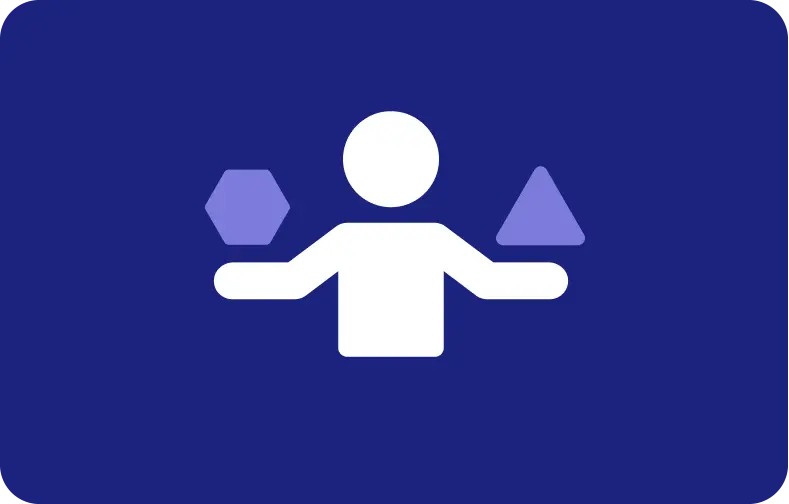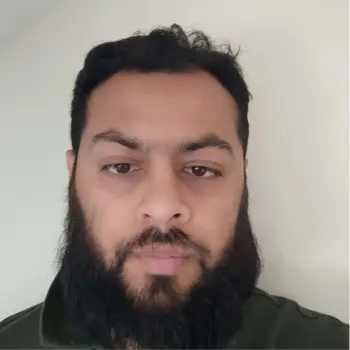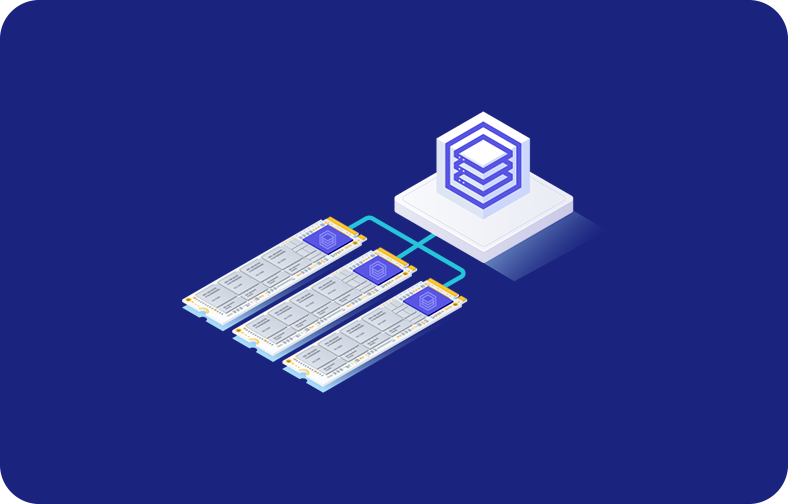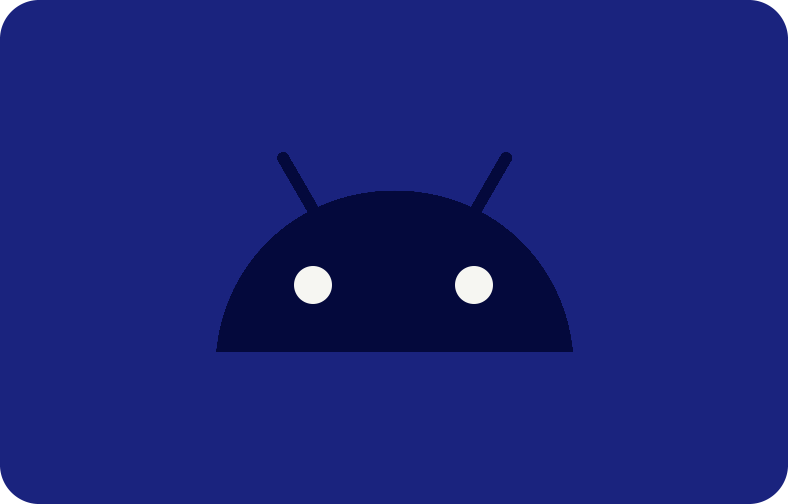From Legacy to Modern: Understanding Windows 10

On the majority of PCs, Windows has been the default program for a very long time. Windows 10, released in 2015, keeps the legacy alive by providing a recognizable user experience while concealing minor improvements. This guide aims to function as an all-encompassing resource for proficiency in Windows 10. What it does, what's new compared to previous versions, and even the details of deploying it will be thoroughly examined.
Initially, we shall explore the fundamental aspects of Windows 10, including its function as the central processing unit of your computer, the innovative functionalities it introduces, and its position within the Windows lineage. We will then proceed to the specifics. The essential distinctions will be explained. Are you considering a complete installation? We will ensure that your computer is in condition to proceed.
-
- What is Windows 10?
- Editions of Windows 10: Designed to Meet Various Requirements
- In what ways does Windows 10 differ from other versions?
- Compatibility and Performance of Windows 10 Installation System Requirements
- Requirements for Windows 10 Based on Features
- Versions of Language
- Should you Upgrade to Windows 10?
- The Verdict: Upgrading or Staying Put?
- Are Virtual Desktops supported in Windows 10?
- How Can Windows 10 Be Secured?
- Overcoming the Windows 10 Requirements with VPSServer
In conclusion, we shall examine the language capabilities of Windows 10, thereby ensuring its global accessibility for users. You will be a Windows 10 expert by the conclusion of this guide, prepared to utilize everything it offers.
What is Windows 10?
Comparatively speaking, Windows 10 is your computer's nervous system and center. It also supplies the infrastructure on which other programs are executed and manages all hardware components, including the keyboard, mouse, and display. In more accessible language, it refers to the visual and auditory environment that utilizes the computer.
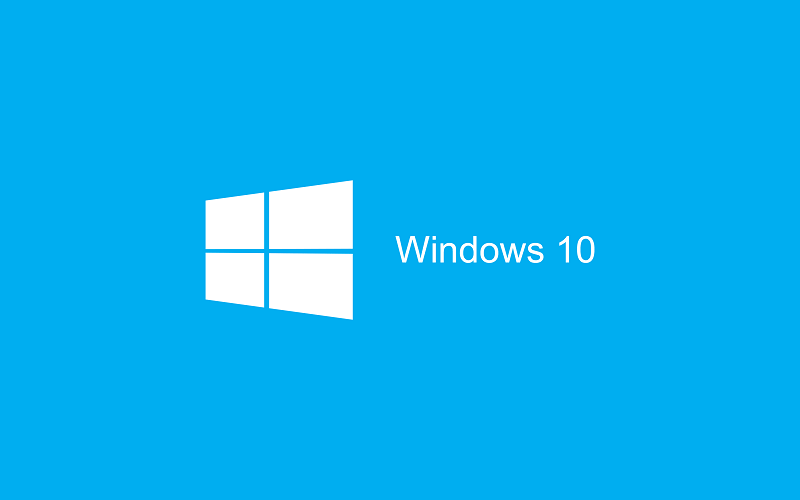
The Windows 10 operating system provides the following:
User Interface
Utilizing a taskbar located at the bottom to initiate programs and retrieve frequently used applications, Windows 10 features a desktop interface that is well-known to users.
Reintroduced in Windows 8, the Start Menu has been enhanced to incorporate the live tiles first introduced in the traditional configuration. The information and updates from your preferred applications are accessible via these tiles.
Core Functionalities
With Windows 10, you can organize and access your documents, photos, and music, among other critical duties, including file management. Additionally, it supports multitasking by allowing an uninterrupted transition between multiple programs running concurrently.
Digital communication and internet navigation are facilitated by pre-installed applications such as the email client (Mail) and web browser (Microsoft Edge).
Security Features
User safety is a top priority in Windows 10. Protecting against online hazards, it comprises antivirus and anti-malware software. Additional safeguards against unauthorized system access include the Windows Defender Firewall and User Account Control.
Integration and Updates
Microsoft Office applications and OneDrive, a cloud storage solution, are among the products that Windows 10 integrates flawlessly. Consistent system updates guarantee the preservation of your system's security against emergent threats while also providing access to the most recent features and gains in performance.
Cross-Device Functionality
Operating Systems 10 is not limited to desktops and laptops. Identical functionality is observed when using tablets and smartphones.
Overall, Windows 10 is a full operating system that a wide range of people can use, from everyday computer users to office workers. Integrates easily with Microsoft's environment and provides an easy-to-use interface, basic functions, and safety features.
Editions of Windows 10: Designed to Meet Various Requirements
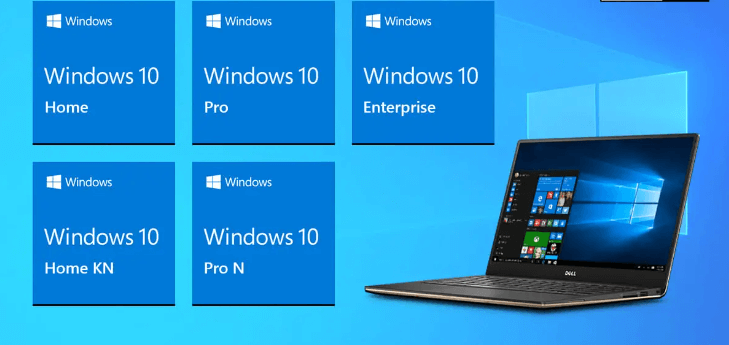
Each edition of Windows 10 is customized to meet its customers' needs and tastes. The main iterations are as follows:
Windows 10 Home
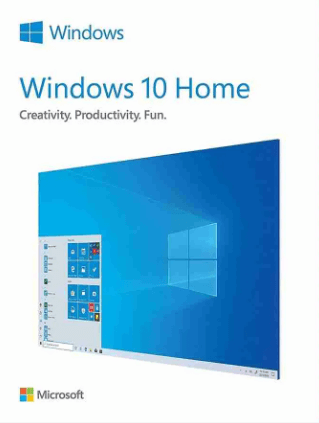
For home users, this is the basic edition. It includes file management, online navigation, and basic security features. It's perfect for personal productivity, enjoyment, and everyday tasks.
Windows 10 Pro
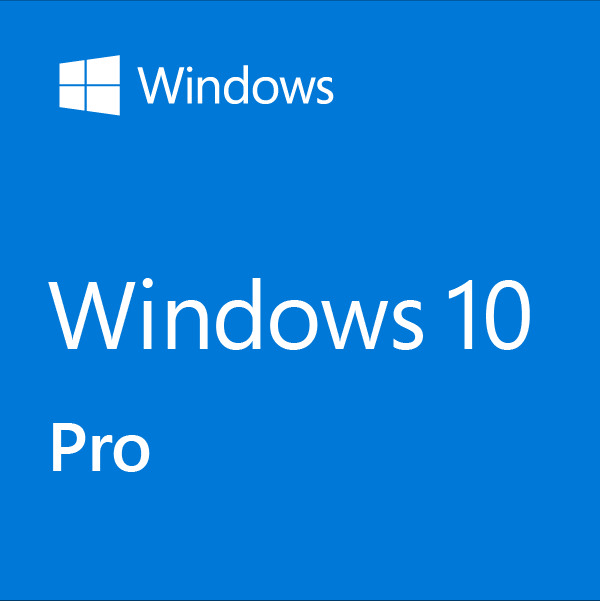
This edition builds on the fundamentals of Windows 10 Home, making it more suitable for professionals and businesses. It contains a Group Policy for controlling numerous devices in a network, BitLocker for increased data protection, and a Remote Desktop for remote access to your PC.
Windows 10 Education and Enterprise
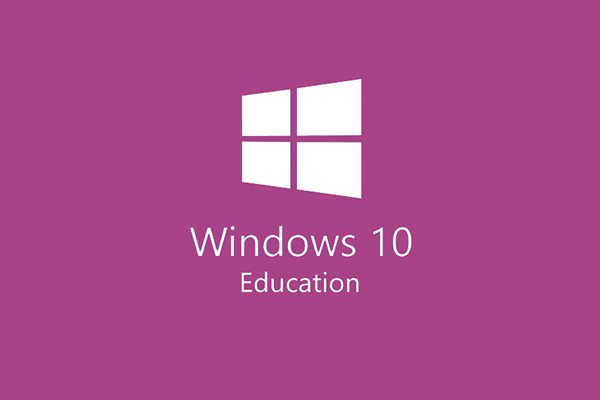
These publications' target readership includes major organizations and academic institutions. In addition to the features available in Pro, these solutions include sophisticated security features and volume licensing capabilities to help manage large computer deployments.
Windows 10 S Mode
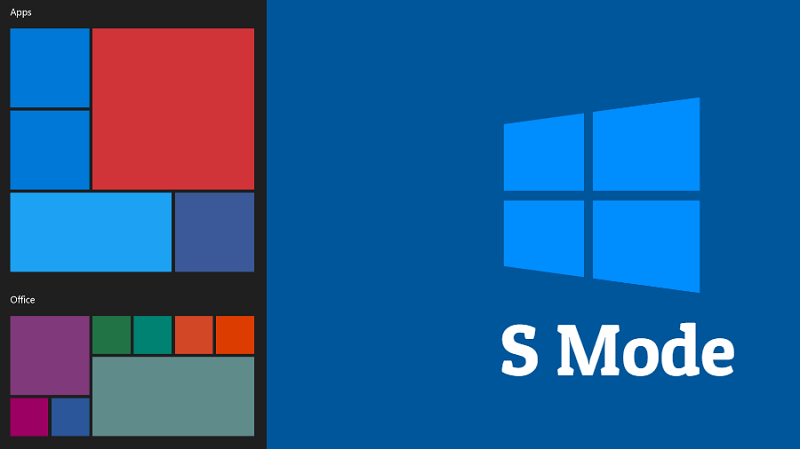
This simplified edition, designed with security and education in mind, emphasizes simplicity. It decreases the risk of malware infection by only allowing apps downloaded from the Microsoft Store. Schools and users who value a regulated computing environment will find this an excellent fit.
Windows 10 Pro Workstations Edition
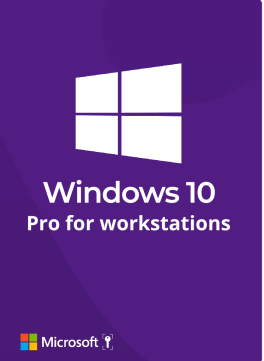
This customized edition accommodates workstations for complex operations such as engineering simulations and video editing. It expands memory capacity by up to 6 terabytes and speeds up the performance of specific activities.
Windows 10 IoT Core

This lightweight edition targets Internet of Things (IoT) devices with limited resources. This platform enables programmers to create unique programs that run on specialized hardware, such as industrial controllers and smart thermostats.
Choosing the Appropriate Edition
Your specific needs will dictate which version of Windows 10 is best. Windows 10 residential works well for the majority of residential customers. If you require features like BitLocker or Remote Desktop, consider upgrading to Windows 10 Pro.
Because of their advanced administrative capabilities, businesses and academic institutions might consider adopting Industry or Education editions. Pro for Workstations is intended for power users with severe workloads, whereas Windows 10 S Mode is appropriate for educational settings and customers who value security. Finally, Windows 10 IoT Core is a specialized option for IoT device developers.
In what ways does Windows 10 differ from other versions?
Several users voiced their discontent regarding the navigation and usability features of Windows 8, the previous operating system version. However, it contains numerous enhancements and new features.
1. Start Menu
Windows 10, through the reintroduction of the Start Menu, represented one of the most notable deviations from Windows 8. Numerous users acclimated to the conventional desktop interface expressed dissatisfaction with the Start Screen of Windows 8, which prioritized full-screen app tiles.
A hybrid approach is provided by Windows 10 to address this issue. Windows 8 introduced live panels, which are integrated into the traditional two-column layout of the Start Menu.
Favorite applications and system functions, including File Explorer, Settings, and your user profile, are conveniently accessible via the Start Menu's left-hand section.
A grid of active tiles that can be customized and replenished with information from the user's preferred applications is presented on the right side. You can modify the appearance of the Start Menu by resizing and rearranging these elements.
Individuals who favor a simplistic interface may completely disable the live panels, which will restore the Windows Start Menu to its original design. This accommodates users who value a streamlined and uncluttered interface.
2. Microsoft Edge
A brand-new web browser, Microsoft Edge, is introduced with Windows 10. Spacious in functionality, security, and perusing speed, Edge was specifically developed to overcome the shortcomings of Internet Explorer.
The significant enhancements are as follows:
-
Performance: Edge's enhanced responsiveness and quicker site loading times compared to Internet Explorer result from its new rendering engine. As a consequence, web perusing becomes more streamlined and effective.
-
Security: Priority is given to user safety in Microsoft Edge. It integrates reinforced security features to protect against online hazards like phishing and malware.
-
Features: Internet Explorer lacks many innovative features that Edge provides. Integration with Cortana, Microsoft's virtual assistant, an annotation tool for annotating webpages, and a reading list for storing articles for later reading are all included.
-
Compatibility: Microsoft recognizes user preference regarding compatibility even though Edge is the default browser in Windows 10. The operating system may utilize Internet Explorer or a preferred third-party browser indefinitely.
3. Cortana
Comparable in functionality to Google Now on Android devices and Siri on Apple devices, Windows 10 integrates Cortana, a virtual assistant. Cortana facilitates voice commands and text input for computer-to-computer communication.
The following are examples of Cortana's capabilities:
-
Answer questions: Utilizing your personalized information or Bing search, Cortana can respond to various inquiries. Cortana will output responses to inquiries about the weather, current affairs, and factual information.
-
Execute tasks: Preparation for a grocery shopping reminder? Have you programmed a morning wake-up alarm? Cortana can handle these tasks and more.
-
Increase productivity: Add appointments to your calendar or dispatch emails with Cortana's assistance to boost your productivity.
-
Conduct a system search: Have you forgotten where that crucial document was saved? Cortana can conduct a file search on your computer by following voice or text commands.
4. Multiple Desktops and Task View
The virtual desktop feature, which was not present in preceding iterations, is introduced in Windows 10. You can organize your open windows across multiple desktops using this feature.
Consider dedicating distinct desktops for work-related tasks, entertainment, and personal endeavors. This feature facilitates concentration on particular assignments by eliminating unnecessary data.
By displaying a graphical synopsis of all active windows and desktops, Task View enhances the functionality of virtual desktop applications. Task View automates navigating between active applications and workstations, enhancing efficiency and reducing the frequency with which windows must be minimized and resized.
5. Action Center
In contrast to preceding iterations, the Action Center experiences a substantial overhaul in Windows 10. Staying informed was previously a challenge due to the dispersion of notifications across the system. All notifications are centralized and consolidated in the Action Center. A notification icon located in the system tray provides access to it.
The Action Center comprises the following:
-
Notifications: Displays notifications from various programs, app updates, and system notifications. This allows you to remain updated on the status of your system through a centralized location.
-
Quick Settings: Accessing frequently utilized system settings such as Wi-Fi, Bluetooth, and display luminance is a breeze with the Action Center. To modify these settings, it is no longer necessary to navigate through numerous menus.
6. Tablet Mode
Windows 8's interface was not consistently intuitive, despite its efforts to reconcile the differences between desktop computers and tablets. A clearer distinction is made between the desktop and tablet modes in Windows 10.
-
Desktop Mode: In Windows 10, by default, you will be in desktop mode when utilizing a keyboard and mouse. Users are habituated to the interface this offers, which consists of the taskbar, start menu, and windows.
-
Tablet Mode: You can toggle between tablet and desktop modes at any time if your computer has a touchscreen. This feature enhances the interface's responsiveness to touch input by facilitating finger navigation. Like Windows 8, applications are launched in full-screen mode when the tablet mode commences, with the Start Menu expanding to encompass the remaining display area.
This distinction accommodates users of desktop computers as well as tablets. Touchscreen users benefit from an interface optimized for touch interactions, whereas those who predominantly utilize a keyboard and mouse can enjoy the traditional desktop experience. In addition, depending on the user's requirements and
7. Universal Apps
UWP apps are a major Windows 10 innovation. The applications have been developed to operate without interruption on various Windows devices, encompassing workstations, laptops, tablets, and even smartphones (except Windows 10 Mobile, which is no longer actively supported).
Users benefit from UWP applications as follows:
-
Consistent Experience: Regardless of the form factor, the identical UWP application can be downloaded and utilized on all Windows 10 devices. This feature guarantees a uniform user experience across all your devices, as the interface and functionalities adjust to accommodate the screen size and manner of input (touch, mouse, or keyboard).
-
Simplified Development: Utilizing a solitary codebase to construct UWP applications streamlines software developers' development process. This can potentially expand the selection of applications accessible through the Windows Store.
-
Touch Optimization: UWP applications, including tablets, are engineered to operate effortlessly on touchscreen devices.
Notwithstanding the benefits of UWP applications, it is critical to mention that not every software developer has adopted this platform. Several conventional desktop applications might not be accessible as UWP applications, and specific users might prefer these legacy programs' customization options and features.
Compatibility and Performance of Windows 10 Installation System Requirements
Check compatibility before installing Windows 10 on your computer. Windows 10, like other software, has hardware requirements for optimal performance.
By thoroughly reviewing system requirements for Windows 10, this book helps readers make informed decisions and avoid potential issues.
Processor
-
Minimum: The bare minimum processor specification for Windows 10 is one gigahertz (GHz) in core speed. Such processors would have been introduced no later than 2007. Although it may operate modern applications and multitask efficiently on Windows 10, a 1 GHz processor may encounter technical difficulties.
-
Recommended: A processor operating at a minimum of 2 GHz or exceeding is strongly advised for optimal responsiveness and user satisfaction. Compared to single-core processors, dual-core processors substantially increase performance, particularly when multitasking and executing resource-intensive applications. Their prevalence is on the rise.
Memory with Random Access (RAM)
-
Minimum: Depending on the version selected, the bare minimum of RAM is mandatory for Windows 10. But by today's standards, 1GB is extremely limited and will significantly impede performance.
-
Recommended: Irrespective of the selected version, having at least 4 GB of RAM for a seamless Windows 10 experience is highly recommended. Operating 4GB enables the user to moderately multitask and execute fundamental applications without experiencing substantial execution delays.
-
Ideal: Consider purchasing at least 8GB of RAM to manipulate images or videos, run multiple applications concurrently, or engage in gaming. When confronted with laborious assignments, this will result in a more streamlined and prompt experience.
Storage Space
-
Recommended: For optimal performance of Windows 10, it is strongly advised to have a minimum of 64 GB of vacant disk space. By utilizing this feature, one can securely store personal documents and data, as well as apply media for critical applications and Microsoft updates. When storing substantial media assets, such as videos, or installing games, it is advisable for users to designate a minimum of 128 GB of supplementary storage space.
Graphics Card
-
Minimum: In Windows 10, there is no specified minimum requirement for a high-end graphics device. The very least that is required is WDDM 1.0 driver support and DirectX 9 graphics device functionality. Although providing access to the operating system and facilitating the execution of essential tasks, this fundamental functionality is not intended to support graphically intensive gaming or video editing software.
-
Recommended: For enhanced visual appeal and the ability to run contemporary games or data-intensive applications, it is recommended to utilize a dedicated graphics device that is compatible with DirectX 11 or later. The specific functionalities you desire in terms of graphical elements will dictate the capabilities you need.
Display
-
Minimum: Display resolution of at least 800 by 600 pixels is the bare minimum requirement for operating Windows 10. Text and images will appear jumbled or pixelated due to this dramatically reduced resolution in comparison to contemporary standards.
-
Recommended: High-definition (HD) displays ensure a smooth and uninterrupted viewing experience. An expanded screen area contributes to improved resolution and multitasking capabilities.
Additional Considerations
-
Internet Connection: While not a mandatory hardware requirement, it is highly recommended to have a dependable internet connection in order to activate your license, obtain and apply updates for Windows 10, and download further software.
-
The TPM: The TPM Operating particular Windows 10 features, such as BitLocker Drive Encryption, requires a motherboard equipped with a Trusted Platform Module (TPM) processor. The security of your data is significantly improved by this device. Consulting the system documentation or the manufacturer's website will enable you to ascertain whether your computer is equipped with a TPM device.
Verifying System Requirements
Using Windows' built-in utilities, it is simple to determine the specifications of a computer if you are uncertain. To proceed:
-
Press Windows key with the R key to display the Run dialog box.
-
Simply enter dxdiag followed by the Enter key.
-
It will initiate the DirectX Diagnostic Tool. Select the System category.
-
In addition to the processor, RAM, operating system version, and DirectX version, this tab provides comprehensive system information.
-
This PC (or My Computer) can also be selected with a right-click and the Properties option. This will exhibit fundamental system information, such as the processor and RAM.
You can determine compatibility and make an informed decision regarding installing Windows 10 by comparing your system's specifications to the recommended requirements mentioned.
Potential performance challenges, application stuttering, or incompatibility may ensue if your system fails to meet the specified minimum requirements. For enhanced performance, it may be imperative to consider upgrading hardware components, including RAM and storage.
Requirements for Windows 10 Based on Features
Windows must be configured to function properly and meet the bare minimum system requirements. Certain functionalities, nevertheless, necessitate the use of supplementary criteria or more recent hardware to operate effectively.
If you need support for specific hardware, you can reach out to the manufacturer of your original equipment. Detailed requirements for essential Windows features are listed below.
-
A Trusted Platform Module (TPM), which is version 1.2 or greater than this, and TCG-compliant BIOS or UEFI are required for BitLocker Drive Encryption, which is included with Windows 10 Pro and Enterprise Edition. Despite being compatible with systems that do not have a TPM, BitLocker requires a portable device, like a USB, to store an initialization key.
-
In order to utilize BitLocker To Go, which is compatible with Windows 10 Pro and Enterprise editions, a USB is mandatory.
-
In addition to 2 GB of RAM, a system with 64-bit memory and support for SLAT is required for Client Hyper-V to function.
-
Copilot on Windows 10 needs a minimum of a 720p-resolution display and RAM of 4GB as prerequisites.
-
Windows 10 includes Cortana in the following regions: the United Kingdom, France, Australia, Brazil, Germany, China, Italy, Mexico, Canada, Japan, Spain, the United States and India.
-
You also need an active Microsoft account because some specific Windows functions work only with the account.
-
The Movies & TV app is exclusive to specific regions. The latest availability information can be found on their official information page.
-
Communications are limited to the countries and territories in which Skype is accessible; non-geographic, special, and premium phone numbers are not accounted for.
-
The minimal application resolution determines the capacity of the Snap function; it can accommodate two & four applications in tablet and desktop mode respectively.
-
The accuracy of speech recognition differs depending on the microphone of the device. Use a hardware driver that exposes the geometry of the microphone array and a high-fidelity array of microphones to enhance the level of immersion.
-
Tablet mode is accessible on 2-in-1 devices and tablets featuring GPIO indicators, in addition to laptops and slate indicators, enabling an automated transition to tablet mode.
-
Touch functionality necessitates a tablet or monitor with multiple touches.
-
To implement two-factor authentication, one may utilize a Personal Identification Number, biometric, or a mobile device equipped with the capabilities of Bluetooth or Wi-Fi.
-
Windows Hello verifies biometric information using a camera equipped with near-infrared imaging capabilities or a fingerprint reader. Windows Hello can be accessed by devices lacking biometric sensors by employing a Personal Identification Number or a portable security key that is compatible with Microsoft.
-
The Xbox app requires a Live account of Xbox that is region-specific. For updated details pertaining to the regions that are supported, please consult the official Xbox Live Countries and Regions website.
Always clarify with the manufacturer of your PC that these features are fully compatible with your hardware and support.
Versions of Language
Windows 10 caters to a worldwide user base by providing extensive language alternatives. This section provides an in-depth analysis of the supported language versions, enabling users to select the interface and functionalities that correspond most effectively with their linguistic requirements.
Understand Language Packs and Interfaces
Windows 10 comes in two main language variations:
-
Single-language editions: These pre-installed versions feature the operating system interface and documentation in one language. For example, a Spanish-only edition will display all menus, options, and error messages in Spanish.
-
Multilingual editions: Multilingual editions allow you to install and switch between different language packs. The core operating system stays in the default language (typically English), but you can change the language for menus, dialog boxes, and support programs.
Exploring The Language Pack Universe
An extensive assortment of language modules from Microsoft is available for Windows 10. Here's an overview of how you can access and manage them:
-
Locating Available Language Packs: Select Language under Settings > Time & Language to view the available language packs. This section displays the currently installed language and includes the option to "Add a language." When this option is selected, an exhaustive catalog of languages available for download and installation is displayed.
-
Installing Language Packs: To commence the download and installation procedure, go to Time and Language in PC settings or Region in the Control Panel and click on the desired language after selecting it. Following installation, you can choose between the default language and the newly loaded language pack using the same Language options.
-
Partial vs. Complete Language Packs: Language packs are classified as either show language or full language packs. Display language packs change interface elements, whereas full language packs provide functions like spell checks and keyboard layouts for the selected language.
Selecting the Right Language Version
Your particular preferences and comfort level determine the optimal language version for you. Here are some considerations:
-
Language Preference: If English is not one's native tongue and operating system navigation is more convenient in that language, a multilingual edition or a single-language edition equipped with the preferred language bundle is the more suitable option.
-
Multilingual Environment: A multilingual edition, accompanied by the appropriate language packets, enables users to effortlessly transition between languages based on the specific task, even when working or communicating in multiple languages.
-
Limited Disk Space: Single-language editions use less disk space than multilingual editions with numerous language packs loaded. If storage capacity is an issue, a single-language edition may be preferable.
Additional Considerations
-
App Compatibility: Not all applications available for Windows 10 may be translated into all languages. Even if you install a foreign language pack, certain apps may only have an English interface.
-
Regional Variations: Language packs may vary slightly depending on the area. For example, regional dialects and terminology may change slightly between a Spanish language pack for Spain and one for Mexico.
The lingual flexibility of Windows 10 accommodates a worldwide user base. Here is a link to learn more about the supported languages of Windows 10.
Windows 10 provides the means and alternatives to customize your computing experience, whether you favor the security of a multilingual interface or the ease of navigating between languages. Understanding the available language versions and language pack functionalities allows you to develop a comfortable
Should you Upgrade to Windows 10?
Numerous aspects of your present configuration, requirements, and inclinations influence your upgrade to Windows 10. It is not universally applicable that upgrading will grant access to many benefits. To assist you in determining whether Windows 10 is the optimal choice for you, let us examine the necessary factors.
Integrating Modern Functionality while Ensuring Security
Multitasking-facilitating user interface elements, including Snap Assist and Task View, have been refined, and the Start Menu has been reinstated, among other user experience enhancements, includes the integration of a virtual assistant called Cortana.
To safeguard Windows 10 against the dynamic array of cyber threats, Microsoft consistently incorporates security enhancements. Access to the latest security features and enhancements is provided through upgrades, which serve to protect one's data and privacy.
Aspects of Compatibility
Your existing hardware must satisfy the minimum system requirements despite Windows 10's approach to broad compatibility. Drowsy operation or incompatibility concerns with specific software may result from inadequate RAM or an obsolete processor.
Verifying the system specifications is critical to prevent complications following the upgrade. Furthermore, certain outdated software applications may lack W10-compatible versions. To ensure the uninterrupted operation of critical applications following an upgrade, it is advisable to conduct preliminary research on compatibility.
Considering Your Comfort Level
Obtaining an unidentified functioning system may necessitate some adjustments. Potentially requiring some adjustment upon upgrading from Windows 7, 8, 8.1 or Windows 10, certain modifications may be necessary. Numerous guides and other resources are available online to assist users in navigating the interface and configurations of Windows 10's novel functionalities. Considering your propensity for adaptability, contemplate the potential benefits of a more modern and secure operating system.
Cost Consideration
Those who previously utilized a legitimate Windows 7 or 8.1 license may be eligible for a complimentary upgrade to Windows 10.
Except this, licenses must be purchased when installing Windows 10 on a new computer or when business features require a specific edition such as Pro. Determine if the benefits of upgrading outweigh the cost of a license by analyzing your requirements and budget.
Possible Restrictions Following the Windows 10 Upgrade
During an upgrade from Windows 7, Windows 8, or Windows 8.1 to Windows 10, the subsequent modifications shall occur:
Windows Media Center Disappears
Windows Media Center is uninstallable when upgrading from specific versions of Windows 7 and 8.1 to Windows 10. Users could manage and view digital media on their computers using this software. After the upgrade, users who depend on Windows Media Center for entertainment will be compelled to seek alternative solutions.
Mobile Device Management
MDM facilitates IT departments' management and configuration of devices within an organization. The functionality of MDM is not accessible when upgrading a Windows 7 Professional or 8.1 Pro device to the Home edition of Windows 10. Businesses must give due consideration to this aspect when devising their upgrade strategy.
Abandonment of Desktop Devices
Do you recall the weather indicators, small clocks, and other mini-programs that appeared on your Windows 7 desktop, adding visual clutter or providing information? By upgrading to Windows 10, these desktop devices will be discontinued. Although some may find them nostalgic, Microsoft designed Windows 10 with a streamlined desktop experience in mind.
Traditional Games Are Modernized
The pre-installed variants of the familiar games Solitaire, Minesweeper, and Hearts are removed during the upgrade procedure for Windows 7. Nevertheless, aficionados of these classic games need not be alarmed!
Floppy Drive Drivers May Need an Update
Although floppy devices are now considered obsolete, certain users may continue to possess them for particular purposes. Updating to Windows 10 may necessitate a driver update for compatibility with floppy drive-equipped devices. For the current driver, visit Windows Update or the manufacturer's website.
OneDrive Streamlines Storage
Windows 7 or 8.1 upgrades may have an impact on the OneDrive experience. Windows 10 users who have installed Windows Live Essentials will have the OneDrive application substituted with the integrated version of OneDrive.
Furthermore, interim files are no longer supported; they display information regarding cloud-stored files without requiring local storage space. To manage storage space in Windows 10, you can select the folders that needed to be synced from OneDrive.
Snapping Restrictions in Tablet Mode
Although Windows 10 includes multitasking functionalities such as the ability to attach windows side-by-side, it has a drawback in Tablet mode. Snapping is limited to the simultaneous arrangement of two applications on the entire screen. This is probably attributable to the Tablet mode's emphasis on touch-based interaction.
Snipping Tool
Although the Snipping Tool will remain available in Windows 10, users should switch to the "Snip and Sketch" application instead. This application offers an improved user experience and supplementary features. Although the Snipping Tool continues to operate, it may be overshadowed by Snip and Sketch.
The Verdict: Upgrading or Staying Put?
Users who desire a contemporary, secure, and feature-loaded operating system should strongly consider upgrading to Windows 10. Upgrade privileges are manifold if the hardware satisfies the prerequisites and one is at ease with an unfamiliar user interface.
Nevertheless, maintaining the current version of Windows could be a viable choice if you are content with your current configuration, have apprehensions regarding the compatibility of older software, or are operating on a meager budget. Make an informed choice that optimizes your computing experience by thoroughly evaluating your requirements and priorities.
Are Virtual Desktops supported in Windows 10?
A virtual desktop is an integrated functionality of Windows 10 that enables the creation of multiple distinct desktops and seamless transitions between them.
A designated virtual desktop for work-related applications and documents, an additional one for personal perusing and enjoyment, and potentially a third one for creative endeavors. Each virtual desktop can maintain its collection of open windows and applications without interfering with one another.
Using virtual desktops is simplified in Windows 10. In addition to displaying a graphical summary of all open windows, the Task View option permits adding, removing, and switching virtual desktops. Managing numerous virtual desktops on your Windows 10 PC is a breeze with this application's intuitive interface, enabling you to maintain focus and organization while carrying out various tasks.
How Can Windows 10 Be Secured?
A multi-layered strategy is necessary to protect your Windows 10 device from security hazards. One positive aspect is that Windows 10 has comprehensive security features that strengthen defenses. Before anything else, ensure that Windows Defender Antivirus is activated and current.
As the primary line of defense against online threats, Windows Defender conducts proactive assessments to detect malware. Consistent updates are essential to repair vulnerabilities and integrate the most recent threat detection mechanisms.
For additional security, contemplate incorporating a reputable third-party antivirus solution in addition to the built-in protection. Frequently, these applications provide sophisticated functionalities such as email detection and real-time phishing protection.
Be suspicious of unsolicited security software recommendations, as they may be fraudulent schemes. Download security software only from reputable sources.
Supplementary security measures safeguarding a Windows 10 device include employing strong passwords for all online accounts, exercising prudence regarding email attachments and links, and adhering to secure browsing practices.
Overcoming the Windows 10 Requirements with VPSServer
Upgrade to Windows 10 grants access to many new functionalities, an updated user interface, and improved security measures. However, compatibility and performance concerns on antiquated hardware and the possible requirement for a fresh installation can be quite intimidating. For this reason, VPSServer is the ideal partner for you.
Preconfigured with Windows 10 templates, VPSServer provides an assortment of Virtual Private Servers (VPS) that allay compatibility concerns. Our VPS plans include sufficient storage, RAM, and processing capacity to guarantee Windows 10 functions without hiccups, even when performing resource-intensive tasks.
Furthermore, the flexibility that a clean installation provides enables you to maximize the efficacy of your system. Windows 10 does not have to be a difficult upgrade; visit VPSServer immediately to test Windows 10's capabilities on a dependable VPS platform!
Conclusion
Windows 10 offers a compelling upgrade path with a modern interface, enhanced security, and many features. However, compatibility, hardware compatibility, and the potential need for a clean install can create hurdles.
You can make an informed decision by understanding system requirements, language options, and the upgrade process. If you're looking to seamlessly transition to Windows 10, consider leveraging the power of a VPS from VPSServer. Our pre-configured Windows 10 VPS plans eliminate compatibility concerns and provide the processing power and flexibility for a smooth and optimized Windows 10 experience.
Frequently Asked Questions
How do I set up Windows 10?
Utilizing the Media Creation Tool accessible via the Microsoft website, an installation USB drive for Windows 10 is produced. Following the initiation of the computer's boot process from the USB drive, adhere to the on-screen instructions. Obtaining a new version of Windows could be a more practical alternative to performing an in-place upgrade. Create a backup of critical data prior to proceeding, whenever feasible.
What preemptive actions should be executed before utilizing the media creation application to install Windows 10?
It is advisable to preserve any completed work and produce a backup of your computer prior to commencing the Windows 10 installation. Before proceeding with these steps, you must convert to DVD any ISO files for Windows 10 that you downloaded using the media creation utility.
What pre-installation procedures would be necessary to reinstall the operating system following a system upgrade to Windows 10?
Reinstalling the operating system without a product key is irreproductive if the device has been upgraded to Windows 10. In the event that you own a digital license, Windows 10 will automatically activate on your device in the future.
How do I perform the operation of capturing a screenshot on Windows 10?
In Windows 10, capturing a screenshot windows is an exceptionally straightforward process. To record the entire display, choose "Print Screen"; to limit printing to the currently active window, press and hold Alt + Print Screen. It is transferred to the clipboard when the captured screenshot is pasted into an image editing application or document.
Is it possible to employ Windows 10 for programming and development?
Software development and programming are unquestionably supported by Windows 10. A wide array of development workflows are compatible with it due to its support for numerous programming languages, frameworks, and tools. Linux distributions and cross-platform application development can be accomplished by combining the Windows Subsystem for Linux WSL and widely used integrated development environments such as Visual Studio.
Does Windows 10 support aesthetic modifications?
Individual preferences can be incorporated into the customization of the Windows 10 interface. It is feasible to modify the taskbar's placement, customize the Start menu, alter the desktop background, and apply your unique themes. Furthermore, the operating system's fonts, icons, and colors may be altered to correspond with the user's preferences.