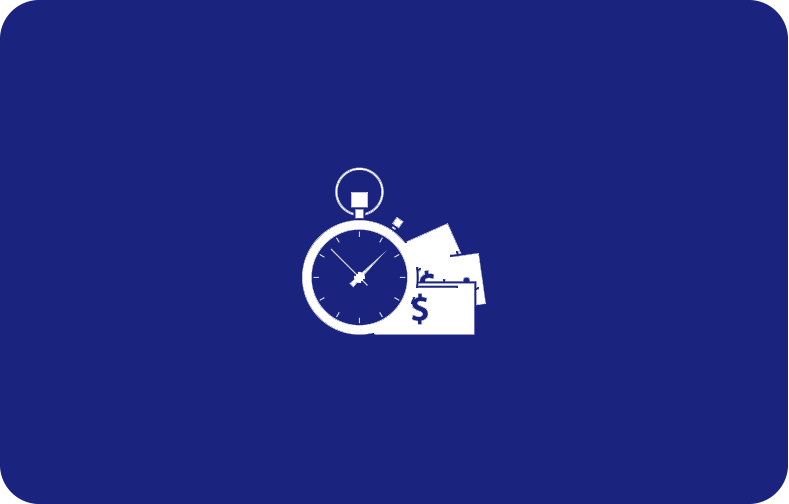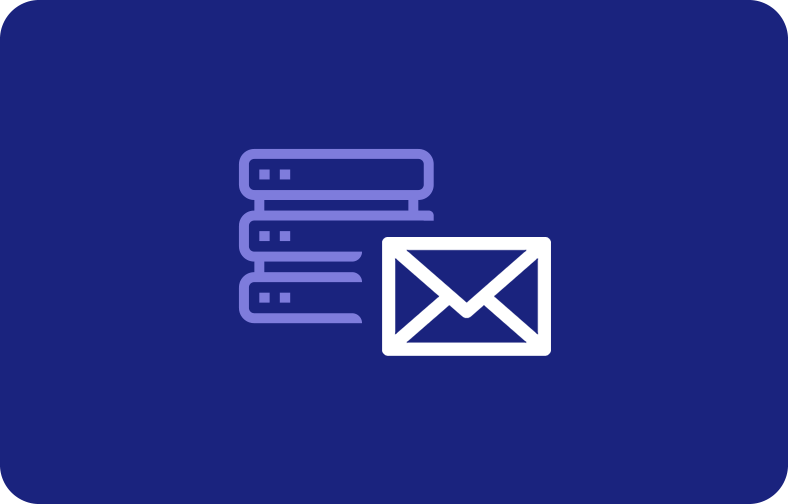Exclusive Features of VPSserver's VPS Hosting with cpanel

- IPv4 and IPv6 Support: Our plans come with both IPv4 and IPv6 support, ensuring your website's connectivity and accessibility in today's modern internet landscape.
- Private Networking: Create a secure and private network between your VPS instances to share data and resources without exposing them to the public internet.
- Instant Provisioning: Get your VPS hosting with Control Panel up and running in minutes with our instant provisioning technology—no more waiting for manual approvals or lengthy setup processes.
- DNS Management: Easily manage your domain's DNS records directly from your cPanel control panel, simplifying connecting your domain to your Virtual Private Server.
- Webmail Access: Access your email accounts from anywhere with our webmail interface, powered by Round Cube, Horde, or Squirrel Mail.
- Custom ISO: Deploy custom ISO images on your VPS for greater control and flexibility in your server environment.
- API Access: Integrate and automate your VPS management with our powerful, easy-to-use API.
- Multi-Layered Security: Protect your server with our multi-layered security measures, including hardware firewalls, intrusion detection systems, and continuous monitoring.
- Green Hosting: We are committed to sustainable practices and use eco-friendly data centers powered by 100% renewable energy.
- Community Forum: Connect with other VPS server users and industry professionals in our community forum. Share your knowledge, ask questions, and collaborate with like-minded individuals.
Our plans offer a full hosting solution catering to businesses, developers, web hosting, and admins. With our commitment to performance, security, and support, you can confidently build, launch, and grow your online presence.
Unleash the Power of VPS Hosting with cPanel
Our Control Panel Virtual Private Server (VPS) Hosting plans are powered by top-of-the-line technology and hardware, ensuring lightning-fast performance, unlimited bandwidth, unparalleled reliability, and rock-solid security. Experience the benefits of our industry-leading infrastructure:
Seamless Scaling: Effortlessly upgrade or downgrade your VPS resources as your needs evolve.
SSD Storage: Ultra-fast drives for blazing data transfer speeds and improved performance.
99.99% Uptime Guarantee: Our robust network ensures maximum website and application availability.


 Our managed VPS hosting is designed to cater to the unique requirements of businesses and e-commerce websites, offering advanced features and tools:
Our managed VPS hosting is designed to cater to the unique requirements of businesses and e-commerce websites, offering advanced features and tools: Our VPS Hosting provides a flexible and powerful environment for developers to test, deploy, and manage their applications and projects, which makes it the best hosting service provider.
Our VPS Hosting provides a flexible and powerful environment for developers to test, deploy, and manage their applications and projects, which makes it the best hosting service provider. Effortlessly manage your website and its content with the wide array of tools and features available in our cPanel VPS Hosting:
Effortlessly manage your website and its content with the wide array of tools and features available in our cPanel VPS Hosting: We prioritize sustainability and are committed to reducing our carbon footprint. Our cPanel VPS Hosting plans are powered by energy-efficient data centers, which utilize the following green technologies:
We prioritize sustainability and are committed to reducing our carbon footprint. Our cPanel VPS Hosting plans are powered by energy-efficient data centers, which utilize the following green technologies: Our managed server and vps plans are an ideal choice and one of the cheapest vps hosting for web agencies and resellers looking to provide dedicated server hosting services to their clients:
Our managed server and vps plans are an ideal choice and one of the cheapest vps hosting for web agencies and resellers looking to provide dedicated server hosting services to their clients: Monitor and optimize your website's performance with advanced analytics and monitoring tools included in our cPanel VPS Hosting plans:
Monitor and optimize your website's performance with advanced analytics and monitoring tools included in our cPanel VPS Hosting plans: Being a secure hosting provider, we offer advanced security features and tools to help you maintain a secure and compliant cloud hosting environment:
Being a secure hosting provider, we offer advanced security features and tools to help you maintain a secure and compliant cloud hosting environment: We utilize NVMe storage and state-of-the-art hardware to deliver unparalleled speed and performance for your cPanel VPS servers hosting:
We utilize NVMe storage and state-of-the-art hardware to deliver unparalleled speed and performance for your cPanel VPS servers hosting: Switching to our managed VPS hosting with cPanel. VPS Hosting is a breeze with our hassle-free migration services:
Switching to our managed VPS hosting with cPanel. VPS Hosting is a breeze with our hassle-free migration services: Easily deploy your favorite web applications with our one-click app deployment feature:
Easily deploy your favorite web applications with our one-click app deployment feature: Streamline your server management tasks and improve efficiency with our advanced automation tools available in our cPanel VPS Hosting plans:
Streamline your server management tasks and improve efficiency with our advanced automation tools available in our cPanel VPS Hosting plans: As a web hosting solution provider, we offer an extensive knowledge base and step-by-step tutorials to help you maximize your VPS with cPanel VPS Hosting:
As a web hosting solution provider, we offer an extensive knowledge base and step-by-step tutorials to help you maximize your VPS with cPanel VPS Hosting: Boost productivity and streamline your workflow by integrating popular development tools with our fully managed cheap VPS Hosting:
Boost productivity and streamline your workflow by integrating popular development tools with our fully managed cheap VPS Hosting: Secure your website and applications with our robust security features and best practices built into our fully managed cPanel VPS Hosting:
Secure your website and applications with our robust security features and best practices built into our fully managed cPanel VPS Hosting: Experience peace of mind with our expert technical support and assistance, available to help you with any issues or concerns related to your cloud VPS hosting platforms or with cPanel VPS Hosting:
Experience peace of mind with our expert technical support and assistance, available to help you with any issues or concerns related to your cloud VPS hosting platforms or with cPanel VPS Hosting: Embark on the path to online success with our Virtual Private Servers industry-leading managed VPS plans with our fully managed cPanel Hosting. Our comprehensive solution-managed VPS hosting solutions, designed to cater to businesses, developers, and web admins, empower you to confidently create, manage, and grow your online presence. With our unwavering dedication to performance, security, and support, you can focus on what matters most - your website's success and the satisfaction of your visitors.
Embark on the path to online success with our Virtual Private Servers industry-leading managed VPS plans with our fully managed cPanel Hosting. Our comprehensive solution-managed VPS hosting solutions, designed to cater to businesses, developers, and web admins, empower you to confidently create, manage, and grow your online presence. With our unwavering dedication to performance, security, and support, you can focus on what matters most - your website's success and the satisfaction of your visitors.