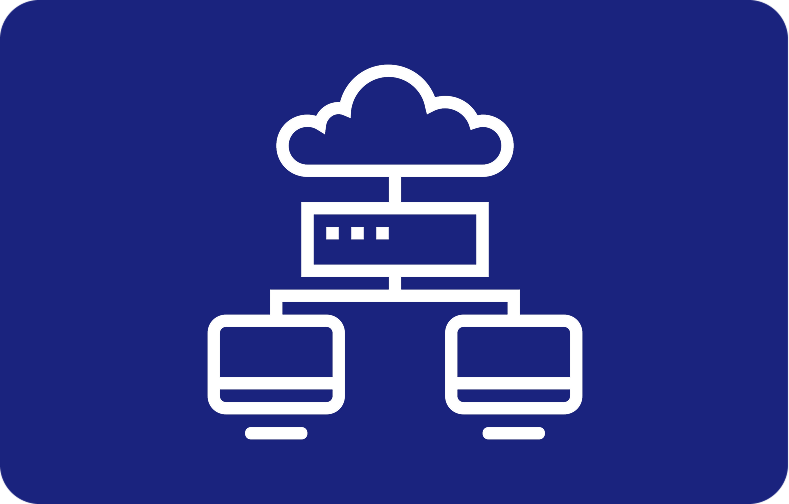Understanding Cron Job and Cron Syntax
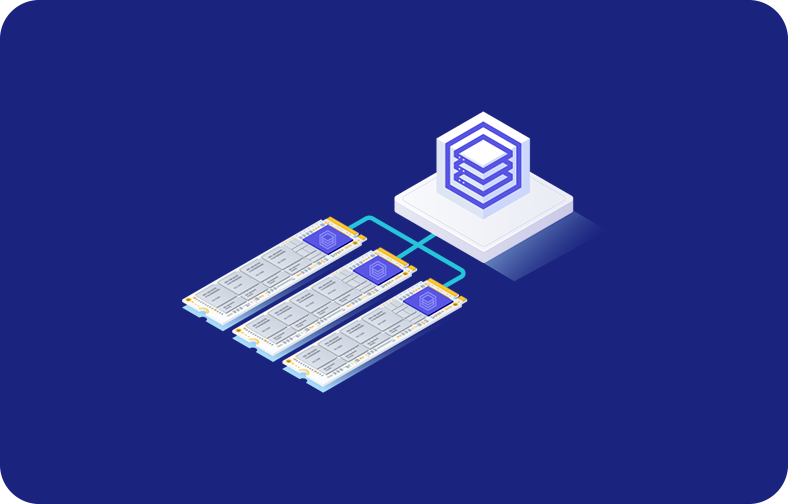
Cron Job is an automated software using corn, a scheduler tool on a Linux-like operating system, "Unix." Cron jobs help users improve web management and web development tasks efficiently. This way, the user will only execute one task occasionally.
For example, automating tasks such as downloading files for updating and backing them up in VPS is typical for using a cron job. Using a cron job will simplify your hectic tasks and schedules and make your life more manageable.
We will explain the basic and advanced cron jobs, including their syntax, unique strings, permissions, etc.
Cron Job
It is a cron job for automating tasks, including updating software, creating a backup, monitoring the server, and clearing the cache.
Cron job creations help humans by reducing human errors and saving time. Once the task is done, the cron will hold, and the user will not have to repeat the same task repeatedly.
Working of Cron Jobs
Cron job is a daemon known as a background process executing non-interactive jobs. In operating systems, it works identically to the background processes of a service.
To understand the cron file, we will dive into the basics. A Cron file is a text file containing commands to run periodically. These commands run at specific times. Crontab or cron table is a configuration file containing /etc/crontab in standard settings.
Only system administrators have the authority to edit system crontab file for edit. Unix operating system supports multiple admins, so users can create files to schedule specific jobs.
Cron jobs allow the users to automate system maintenance, backups at regular intervals, and disk space monitoring. This convenience makes it easy for users and ideal for systems that are functional 24/7, like Virtual Private Server or VPS.
Scheduling cron jobs is a prevalent task among system administrators and web developers.
For example, web developers can set up multiple cron jobs to back up a site automatically every day at midnight or can check for broken links every Sunday at midnight.
Along with the comfort attribute, there are several limitations of cron jobs. These are:
A manual reset for missed jobs: Admins are restricted to distributing cron jobs on multiple systems. So, if the design shows a cron crash, the schedule tasks will not execute automatically. Please restart the missed jobs manually.
Shortest Interval: The user can only set the interval time of the cron job to a minimum of one minute.
No auto-retry: Cron is created to run at a given schedule. A task will run at the next scheduled time if it fails. This causes cron to be unfit for accumulative tasks.
Lack of environment variables: Crontab cannot read the environment variables from files, including configuration data that is instructed to run specific applications appropriately.
Cron is an excellent solution for running easy and repetitive tasks at a scheduled time, even with these boundaries.
Crontab Syntax
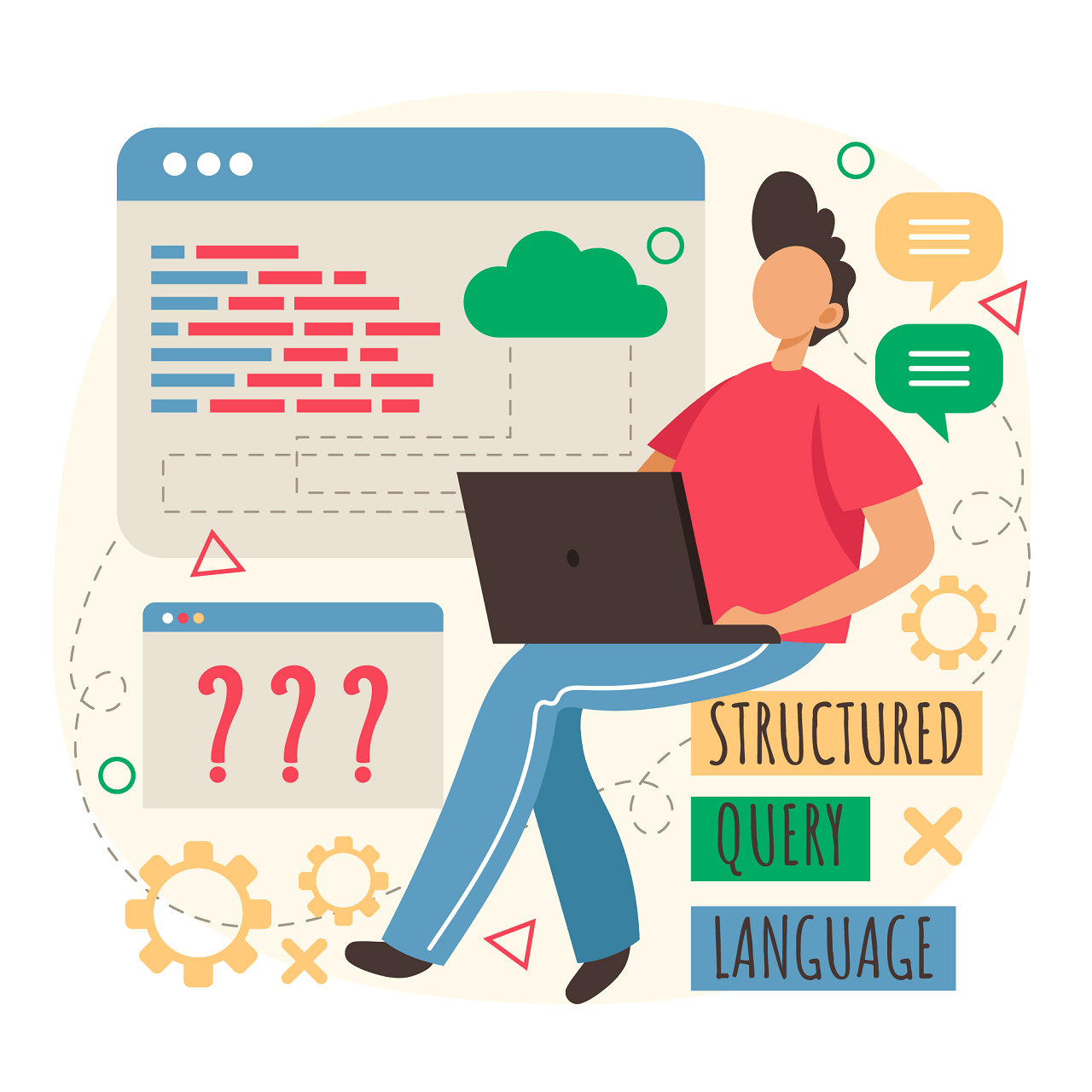
When qualifying for cron jobs, you must comprehend cron's formatting and syntax. It ensures a smooth run of scripts. The cron syntax depends on five fields with the subsequent possible values:
Day of the week: The value for the day of the week training from 0-6, representing Sunday to Saturday. In some computers, the value range is from 0-7.
Minute: The minute command will run the minute of the hour, ranging from 0-59. It represents the minutes in one hour.
Month: It is the month command the user requires to run. This command ranges from 1-12, showing the months in one year from January to December.
Day of the month: The day a user wants the command to run, ranging from 1-31. It shows the dates in a month.
Hour: The command's execution hour, from 0 to 23, in a 24-hour format.
Instead of leaving these fields empty, enter an asterisk if you do not have a specific value. The cron command should look like this: for instance, if you want the cron daemon to execute the root/backup.sh script every Friday at 5:37 p.m.
37 17 5 root/backup.sh
37 and 17 in the above example stand for 5:37 p.m. The Date and Month fields' two asterisks each denote every possible value. In other words, the task should be executed any day of the week. Five is, at last, a representation of Friday. This schedule will be followed by the task after that.
Use free tools like Cron tab Generator or Crontab.guru to generate the precise numbers for the time and date of your command if you are not comfortable writing the cron syntax by hand.
Understanding the cron job operators is also necessary to change the value in each field and syntax. To guarantee that your commands execute, you must correctly use these operators in all crontab files:
-
An operator for listing multiple values is a comma (,). If you enter 1,5 in the day-of-week field, for instance, the job will be scheduled to run every Monday and Friday.
-
An asterisk (*) denotes every possible value in an area. For example, to set up a cron job to run every minute, enter an asterisk in the Minute field.
-
The hyphen (-) allows users to choose from various values. To create a cron job from June to September, type 6-9 in the Month field.
-
A day of the month can be identified using a number between 1 and 5 using the hash (#) operator for the day-of-week area. For example, one #2 denotes the month's second Monday.
-
Users can apply the last (L) operator in the day-of-week and day-of-month fields. In the weekday field, for instance, entering 3L indicates the final Wednesday of the month.
-
Partitioning a value is done with the separator (/). Put */12 in the Hour field to run a script every twelve hours.
-
Weekday (W): An operator that calculates, given a time, the closest weekday. For instance, entering 1W in the day-of-month field will cause the command to be executed on Monday the third if the first of the month falls on a Saturday.
-
A day of the month can be identified using a number between 1 and 5 using the hash (#) operator for the day-of-week field. One #2, for example, denotes the second Monday of the month.
-
The question mark (?) This operator enters no specific value in the day-of-week and day-of-month fields. Usually, the cron daemon startup time takes its place.
Cron Syntax Examples

You are now prepared to use cron jobs in your tasks after better understanding them. We will give some examples of cron job applications in this section.
Notably, cron automatically sends the cron output to your local email account. If you want to stop receiving emails, add >/dev/null 2>&1 to a command similar to the one below:
0 5 * /root/backup.sh >/dev/<strong>null</strong> 2>&1
Add MAILTO and the intended email address to send the cron output to a particular email account. Here's one instance:
MAILTO="inbox@domain.tld"
0 3 * /root/backup.sh >/dev/null 2>&1
Special Strings of Cron Jobs
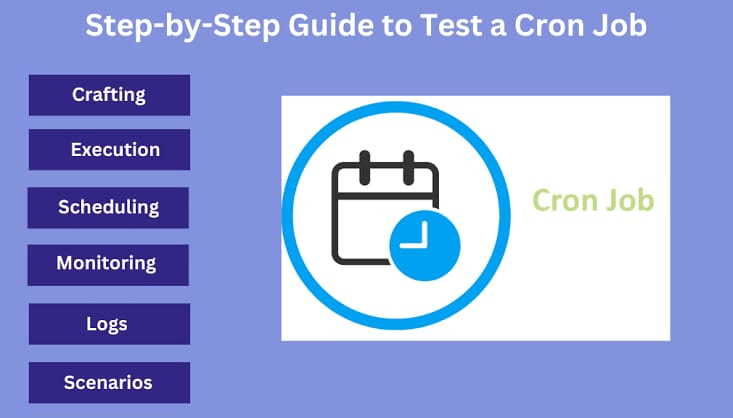
Special strings schedule cron jobs at certain intervals without specifying the exact values. Use them by writing a short sentence that begins with a @. The following special strings are helpful to include in commands:
-
@reboot. This string runs the cron job once during a system startup.
-
@daily or @midnight. These strings will execute the daily schedule tasks at midnight.
-
@yearly. Use this string to run a task once a year at midnight on January 1st.
-
@weekly. A string for scheduling tasks once a week at midnight on Sunday.
-
@hourly. The job will run once every hour.
-
@monthly. This special string runs a command once on the first day of every month.
![Special Strings Cron Jobs]()
Cron Permissions

Ensure the cron files on your system have the correct permissions for the jobs to execute. Cron.allow and Cron.deny are the two files whose permissions you can create or modify.
A username authorized to execute the cron job automation should be listed in /etc/cron.allow, if it exists. That account cannot use cron, though, if your system has a username contained in /etc/cron.deny.
How to Run Cron Jobs

In this section, you will learn scheduling cron jobs on Linux-based systems, like Hostinger's VPS hosting, by entering commands into a shell program.
Use Terminal or an SSH client to connect to your VPS to schedule cron jobs. Users of Hostinger VPS can also use hPanel to access the command line interface (CLI) through their web browser.

VPS Server is a web hosting option supporting cron jobs.
Choose your plan from the VPS menu located in the top bar after logging into hPanel. Next, select Browser Terminal.
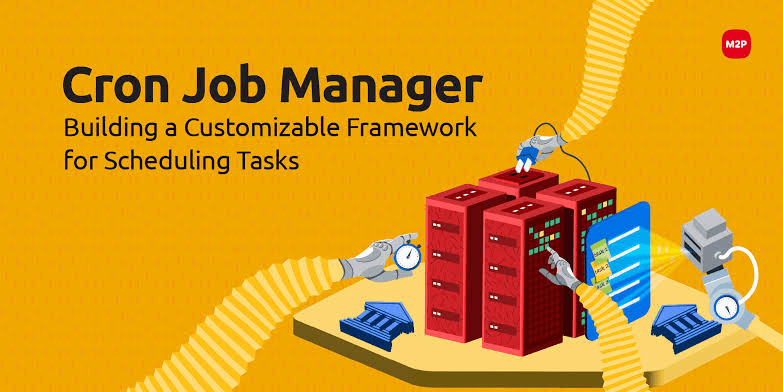
Pre-installed by default in every Linux distribution is Cron. If not, execute the installation command per your package manager instructions. Here's the command to use apt on Ubuntu:
sudo apt install cron
You must comprehend the system and user crontab configuration files before moving on to the fundamental cron job operations.
System-wide essential jobs that can only be edited by root users are scheduled using the system crontab. In the interim, create and modify jobs specific to a user using the user crontab.
Ensure the current user has root privileges to edit the system crontab.
Creating a Crontab File and Displaying Active Scheduled Tasks
Enter the following command, which will automatically make a new one if your system does not already have one.
crontab -e
The first time you enter crontab -e, it will request you pick the text editor (such as vi or nano) you want to use to edit the file. You can add other commands and change ones already in the text editor.
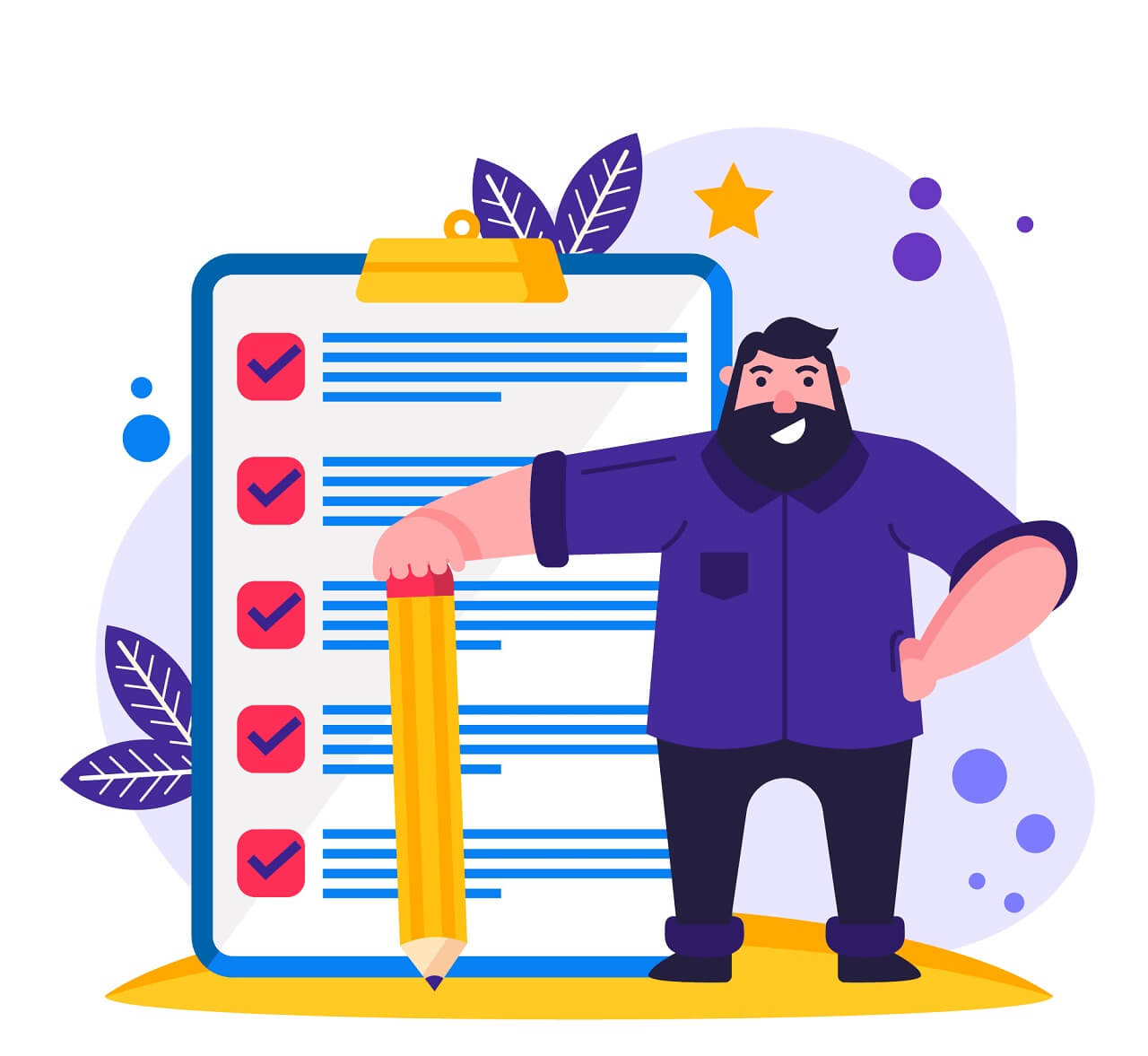
Enter the following command to consider a list of scheduled tasks that are presently running in your system:
crontab -l
If you have more than one user on your system, you can view their crontab file lists by running the following command as a superuser:
crontab -u username -l
Grant Root Access and Delete Scheduled Tasks:
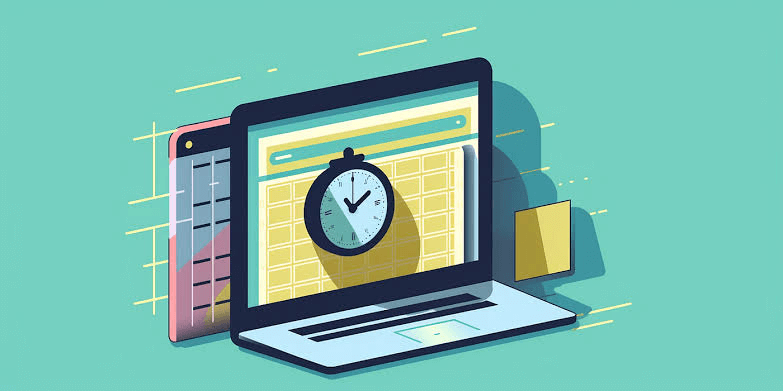
Specific commands require root permissions to be executed due to limitations on user privileges. You can start the command with sudo su to grant yourself root privileges.
For instance, to execute a crontab command that modifies the scheduled jobs of other users, you need sudo su:
sudo su crontab -u username -e
You can also add cron jobs to the etc/cron.d directory to store automatic installation and update scripts. You must have root access and follow the run-parts naming conventions to add them to this directory.
To schedule the implementation of cron job scripts, a root user can transfer them to the following directories:
-
/etc/cron.monthly/. Execute once a month.
-
/etc/cron.weekly/. Execute once a week.
-
/etc/cron.daily/. Execute once a day.
-
/etc/cron.hourly/. Run the script once an hour.
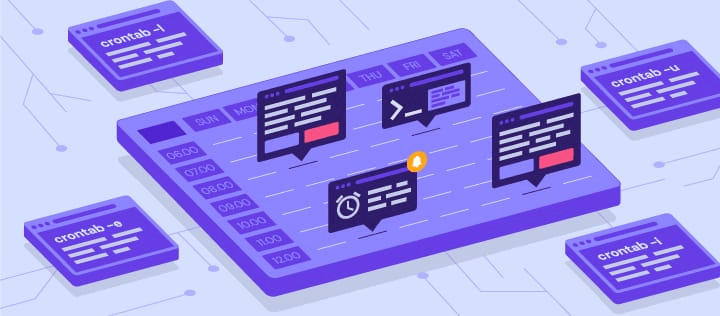
Enter the following command to remove every scheduled task from the crontab entries and restart cron schedules:
crontab -r
You can also employ the crontab -i command. It is exact, but before deleting the crontab entries, you will receive a confirmation option:
crontab -i
Frequently Asked Questions
What is Vixie Cron, and how does it relate to scheduling tasks on a Linux system?
Vixie Cron is a time-based job scheduler in Unix-like operating systems. It allows users to automate tasks at specified intervals, enhancing system efficiency.
How can I automate tasks using Vixie Cron on a Linux system?
You can automate tasks by creating cron jobs, commands, or scripts executed at predefined times. This enables the hands-free execution of routine tasks.
How does Vixie handle time zones when scheduling jobs?
It uses the system's local time zone by default. To ensure accurate execution, it's essential to be mindful of the time zone settings when scheduling tasks.
What is the equivalent of a cron job entry description in a Linux Operating system?
In a cron job entry, the schedule and command are specified. The entry serves as a concise representation of when and what the job will execute.
How do I schedule my jobs to run every Sunday morning using Vixie?
To schedule for Sunday mornings, set the cron job entry's day-of-week field to 0 (Sunday) and specify the desired time for execution.
Can you provide an example of an entry description for a simple script using Vixie Cron?
Certainly! An entry description might look like this: 0 2 * /path/to/myscript.sh. This cron task executes the script at 2:00 a.m. daily.
How to create a cron job entry in Vixie to run a task at a specific time?
Specify the desired time using the minute and hour fields in the cron job entry. For example, 30 18 * entry runs the job at 6:30 p.m. daily.
Is scheduling jobs in Cron with a custom time other than the predefined intervals possible?
It allows for precise scheduling using the minute, hour, day, month, and day-of-week fields, providing flexibility to set custom execution times.
What precautions should be taken when defining the schedule in a Vixie Cron entry?
Ensure the schedule is correctly formatted and consider factors like time zones to avoid unexpected behavior. Regularly review and update cron jobs as needed.
How can I troubleshoot matters with a cron job not operating as predicted on a Linux system?
Check the system cron logs for any mistake messages linked to the cron job. Verify the script's permissions and ensure that the cron daemon runs smoothly. Additionally, review the cron job entry for any syntax errors.







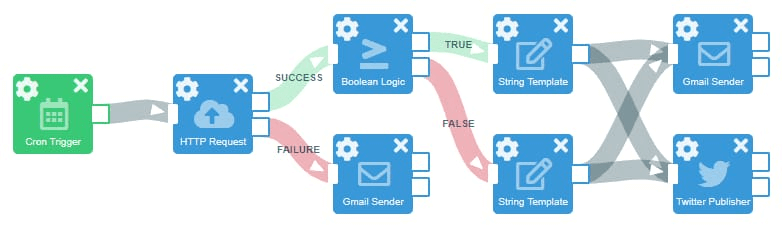
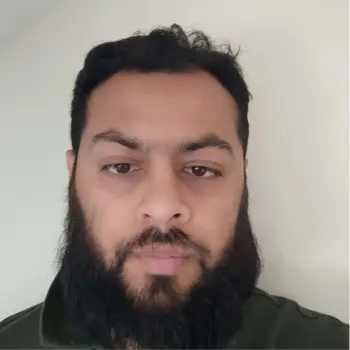
.png)